One of the questions that I get asked all the time is, “What is an SVG image?”
Cricut Design Space allows you to upload SVG images, but most people don’t really know what they are. So, today I thought I would get a little techy, and do a quick tutorial about SVG images. Then, I’ll show you how to upload SVG images so you can use them with your Cricut Explore.
Tech Talk
SVG stands for “scalable vector graphic,” but really all this means is that it’s a vector image. You can think of a vector image as sort of like a silhouette. The nice thing about vector images is that they can be resized to any dimension without losing their resolution.
Uploading SVG to Cricut Design Space
SVG files are the easiest image types to upload into Cricut Design Space because the software already knows how to interpret the file type and can process it correctly.
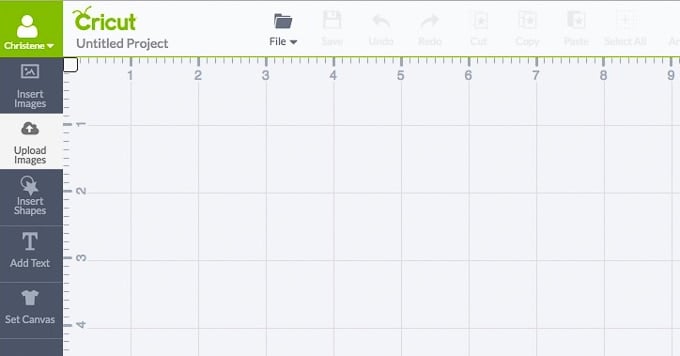
To upload an SVG file into Cricut Design Space, start by creating a new project. In the Side Menu, select Upload Images.
In this menu, there are two options – Image or Pattern Fill. You want to upload an image, so select Upload Image.
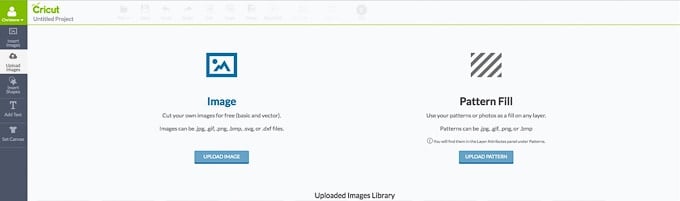
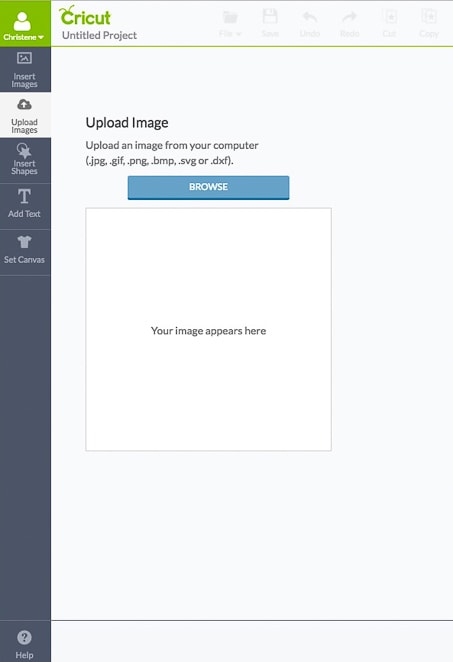
Next, select Browse and navigate in your computer to the SVG file that you have on your computer.
Once the image is selected, Circuit Design Space automatically recognizes that file type, so you don’t need to specify which type of image it is. Also, Cricut Design Space can distinguish the design from the background, so it automatically removes the background. All you need to do is name the image and save it.
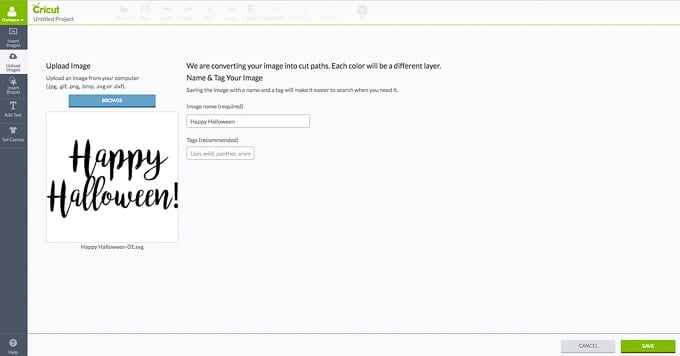
Select the image from the Upload Images menu and click Insert Images to add it to your design. Now you can resize the image however you want and cut it out using your Cricut Explore.
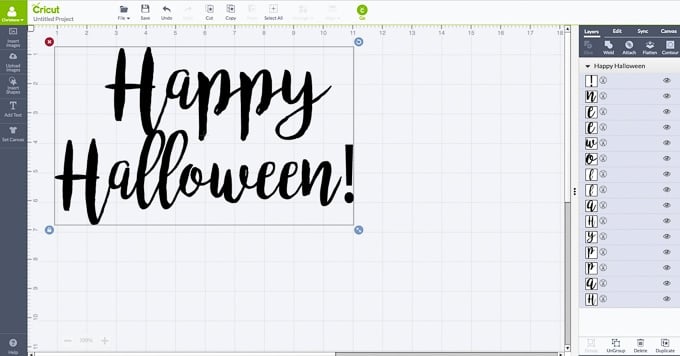
Freebie
To help you practice this technique, I thought I would create a freebie! Since Halloween is right around the corner, I designed this fun hand-lettered SVG cut file for you to download. You can upload it into Cricut Design Space and use it to create tons of fun Halloween Projects. Make a sign, an art print, tags for treat bags, or even a sticker!
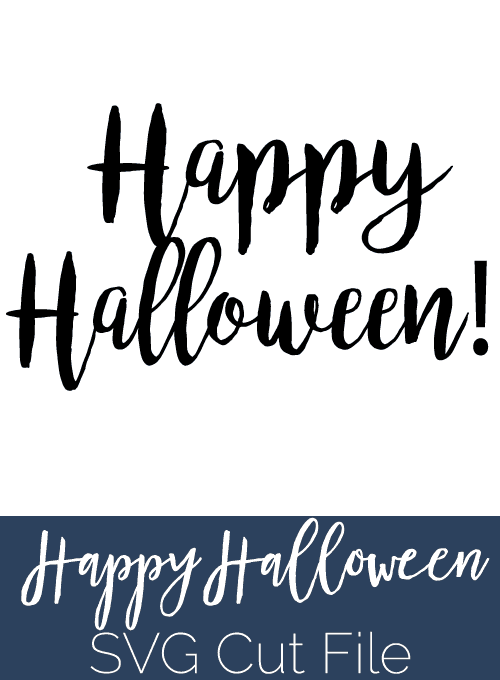
You can download the free SVG cut file now.
Get the Free Happy Halloween SVG Cut File
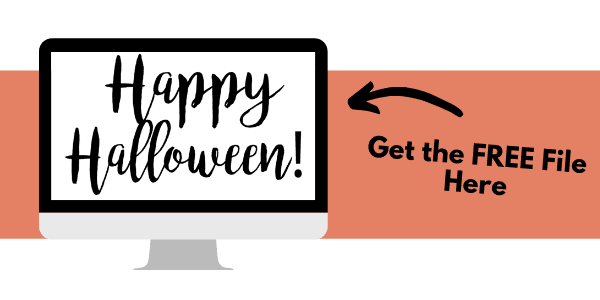
I hope you enjoy this free SVG cut file. I would love to see the projects that you create with it! Be sure to share in the comments below.
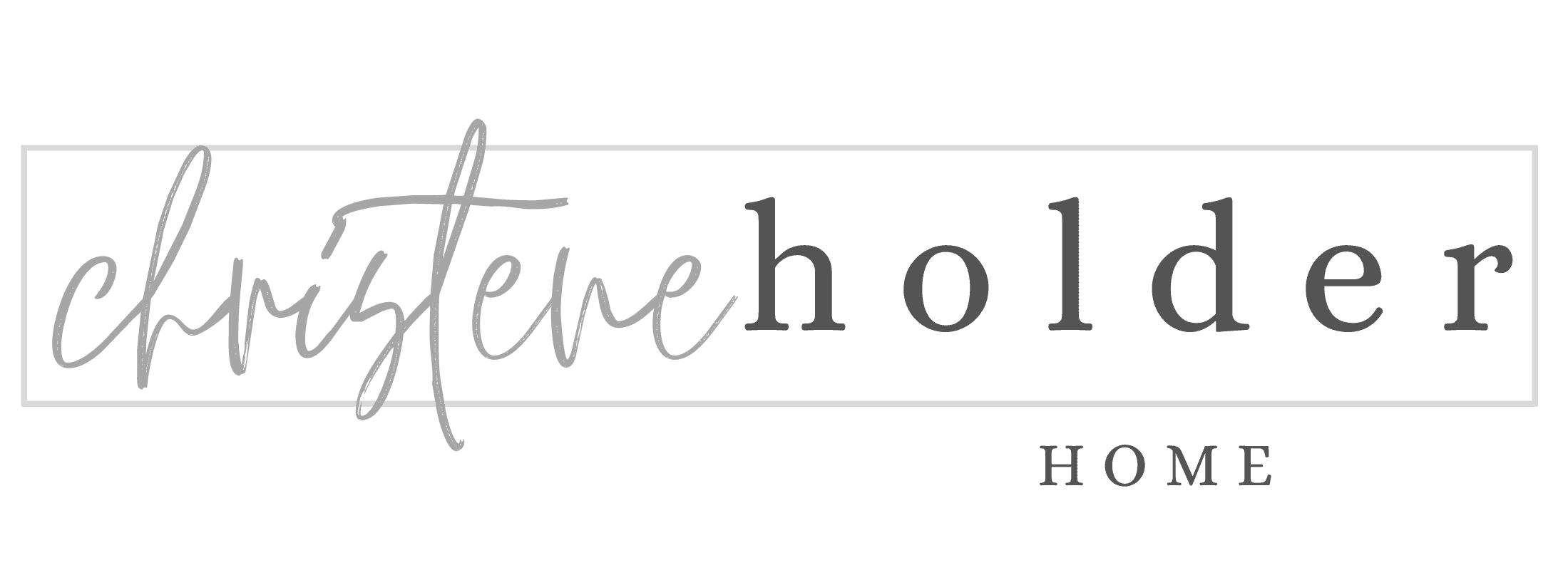



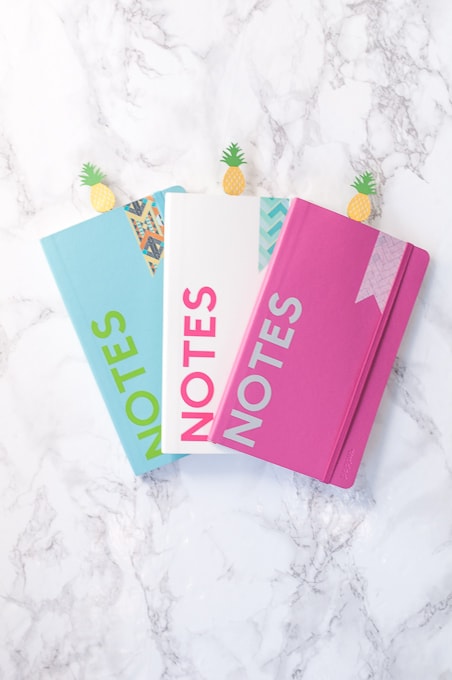



All the steps are well explained. Thanks for this indispensable information.
HELP…beyond frustrated…I bought two Fall digital sets from Circuit…..just download the Cricut Design Space…no where in the heck are my files……
Hi Barb, So sorry you are frustrated. I am not able to login to my account right now to check…but I think any files you purchase can be found under “add images”. If you create a new project and add an image, you should be able to search/ filter on images that you have purchased.
Hope this helps
>> Christene
Hello, I’m not receiving the email with the file.