Create a simple tis the season tree sign using the Cricut Explore or Cricut Maker. This sign is fun, bright, and will look great for a festive holiday home.
Welcome to Have Yourself A Very Cricut Christmas: 25 Days of Homemade Holiday Crafts!
Each day in December, I’ll be sharing a new Christmas project that you can make using your Cricut. It’s going to be a blog version of an advent calendar! Come back every day to get a new “gift.”
Today’s gift is a Tis The Season Tree Sign.
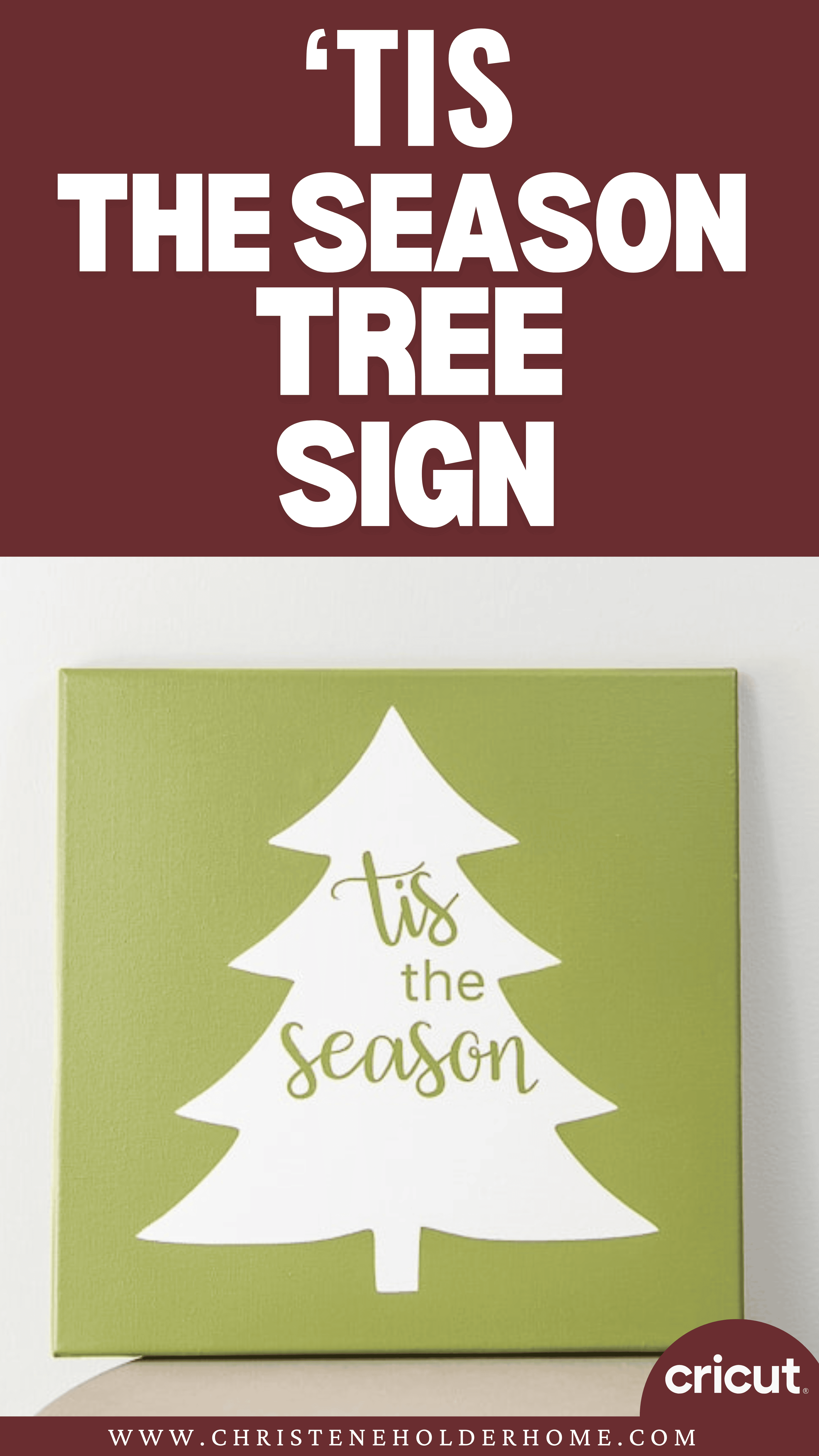
Signs make great decorations because they, in general, are large. They can be placed in the back area of a display and act as a backdrop, or they can take center stage as a statement piece.
Around the holidays, I love to decorate with festive signs.
Did you know that you can create beautifully painted signs using the Cricut? All you need to do is create a stencil with vinyl. Then you can paint the sign any color that you want.
You’re going to love this Tis The Season Tree Sign. Here’s how to make it!
How to Make a Tis The Season Tree Sign Using The Cricut
This post contains affiliate links for your convenience. For more information, see my disclosures here.
Materials:
- Tis The Season Tree Sign SVG file
- Any Color Vinyl (scrap vinyl)
- White Canvas 12” x 12”
- Green ColorShot Spray Paint (exact color is “Extra Guacamole”)
- White Paint (for touch-ups)
Tools:
- Cricut Machine (You can use a Cricut Explore or a Cricut Maker for this project)
- Standard Grip Cutting Mat
- Cricut Fine-Point Blade (comes with all Cricut Machines)
- Cricut Weeder Tool
- Cricut Brayer Tool
- Transfer Tape
- Kraft Paper (for painting)
- Small Paint Brush (for touch-ups)
How to Cut Out The Project Using The Cricut
First, you will need to download the Tis The Season Tree Sign SVG file.
Get the Free Tis The Season Tree Sign SVG File
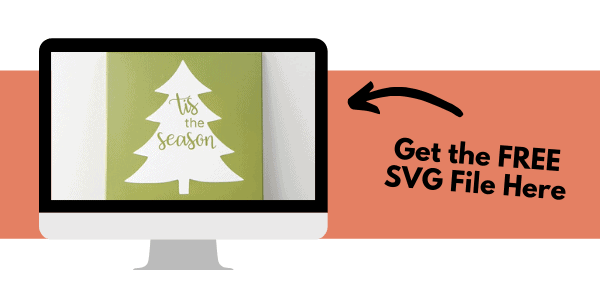
Start by opening Cricut Design Space and creating a new project.
Upload the SVG File
Then, upload the SVG file by selecting the Upload button and then Upload Image. Next, drag and drop or select the SVG file you want to upload.
After the SVG is uploaded, add the image to your design canvas.
If you need a little more help uploading SVG files, you can learn more in this post.
The SVG file will already be sized properly for this project.
Make It
Now it’s time to make your project!
Click on the Make It button in the upper right of the screen.
The first screen you will see is the Mat Preview Screen. This will show you all of the different mats needed for your project. Each mat represents another piece of material.
For this project, there is only one material. You can use any piece of scrap vinyl that you have. It’s going to act like a stencil and you will be painting over it and removing it. I used a scrap piece of purple vinyl that I had in my craft closet.
Click on the Continue button in the lower right of the screen.
Connect your Cricut machine. Then, adjust the settings as follows.
Material: Vinyl
Pressure: Default
Tools: Fine-Point Blade
Load the standard grip cutting mat with the vinyl material into the machine. Then, press the flashing Go button to begin the cutting process.
How to Assemble The Project
Once all of your pieces are cut out, it’s time to assemble the project.
First, you will need to weed the vinyl design to remove the extra material. The goal is to leave only the vinyl for the design image behind.
Use the weeder tool to pick up the vinyl off the backing and easily remove it. After all of the extra vinyl is removed, you should be left with just the design on the vinyl backing.
Next, take a piece of transfer tape and place it over the entire design. I like to use these big rolls of transfer tape and cut it to the size of my design.
Smooth down the transfer tape with your hand or using the brayer tool.
Then, flip over the design and peel the vinyl backing away from the design. If the transfer tape is stuck properly, the vinyl will be attached to the transfer tape and will peel off of the vinyl backing.
But, if you are having problems with it sticking properly, flip the design over again and try to put more pressure on the transfer tape to get the vinyl to stick.
Next, place the transfer tape with the vinyl design onto the canvas.
Use the brayer tool to transfer the vinyl from the transfer tape onto the canvas. I flipped the canvas over and also used the brayer tool on the back of the canvas to provide more pressure. Make sure to get all of the vinyl pieces pressed down so it will stick properly.
Then, take one corner of the transfer tape and peel it back and away from your design. If the vinyl is stuck properly, the transfer tape will peel right off leaving the design behind.
If you have bubbles in your design like I did, carefully pull back the vinyl and use a scraper tool to flatten the vinyl down without the air bubbles.
Now it’s time for painting. I used this spray paint from ColorShot in the color “Extra Guacamole.”
Place the canvas on some kraft paper to protect the painting surface. Then, spray the entire canvas with the spray paint.
Once the canvas is dry, use the weeder tool to start peeling the vinyl off of the canvas.
Once all of the vinyl has been removed, you will see your design! You might have some paint bleeding where the paint got under the vinyl stencil.
If you have this problem, you can touch up the design with some white paint and a small paint brush.
Finally, let everything dry.
Now your Tis The Season Tree Sign is ready!
This is such a cute sign for layering with other Christmas signs in your home. I love the contrast of the green paint against the white canvas.
If you want to make it look a little more finished, you can add some pine wood around the outside of the canvas to create a frame.
I hope you love this Tis The Season Tree Sign.
If you decide to make this project, I would love to see!
Tag me on Instagram. Use the hashtag #25daysofcricut so that we can all see each other’s projects too!
To see more projects from Have Yourself A Very Cricut Christmas: 25 Days of Homemade Holiday Crafts!, click here!
If you want to follow along and see all of the projects for Have Yourself A Very Cricut Christmas: 25 Days of Homemade Holiday Crafts!, you can bookmark this blog post and visit it each day to see the newest project.
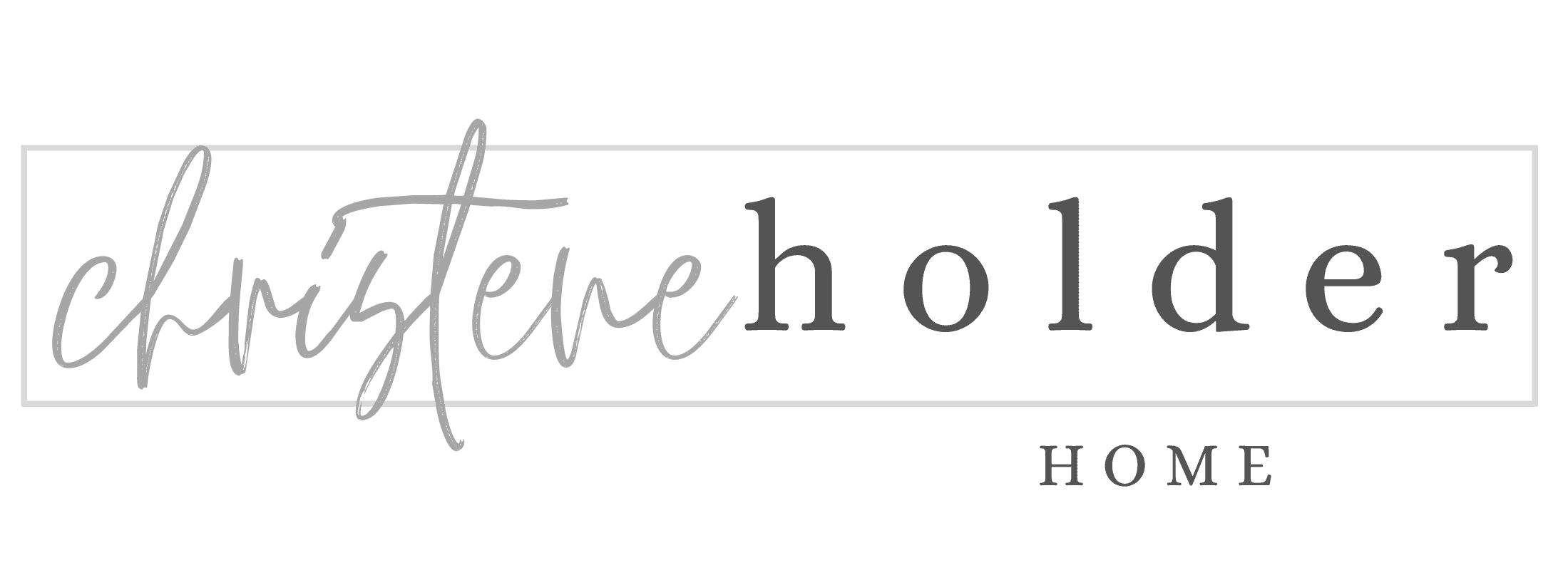



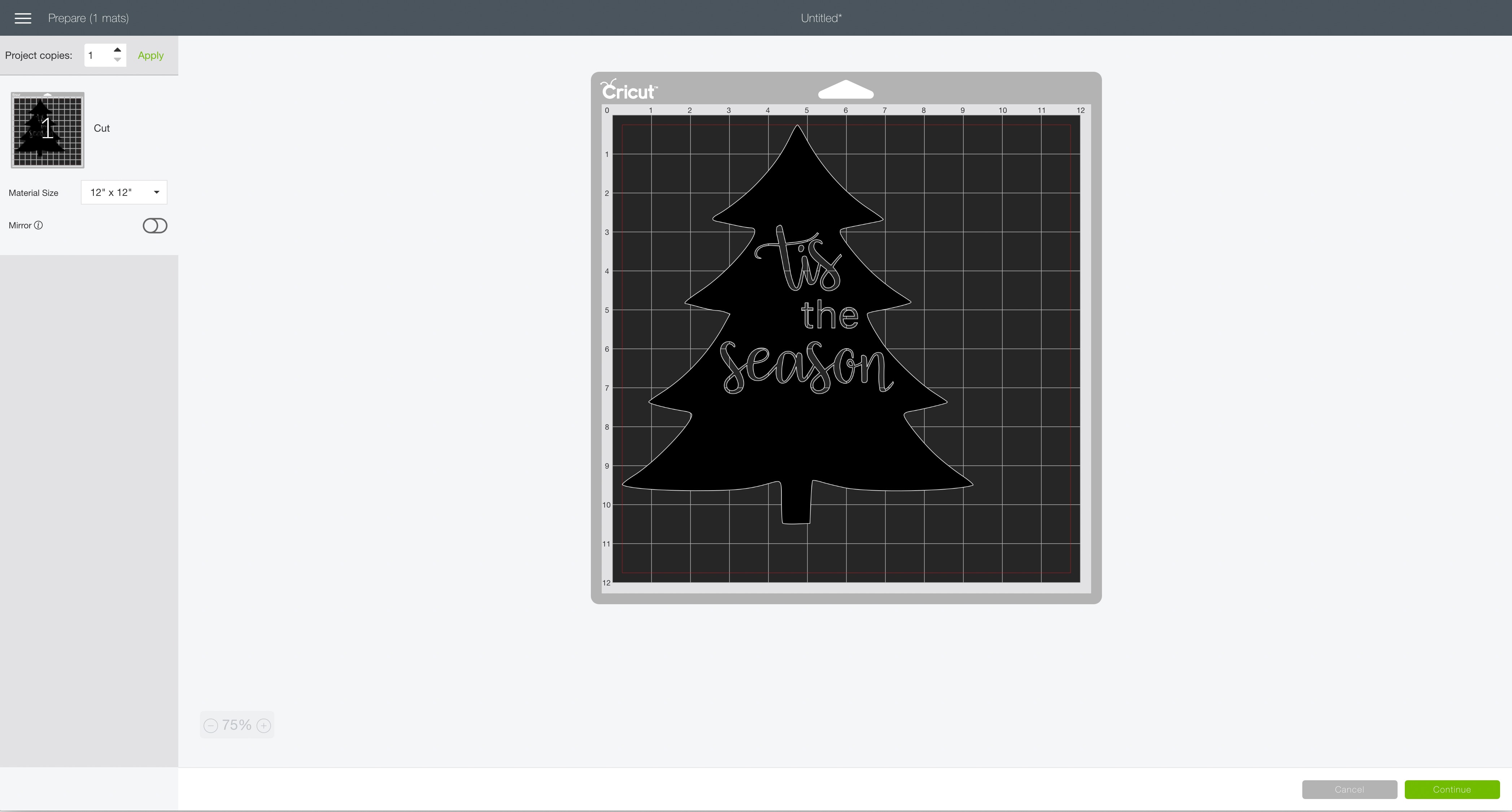




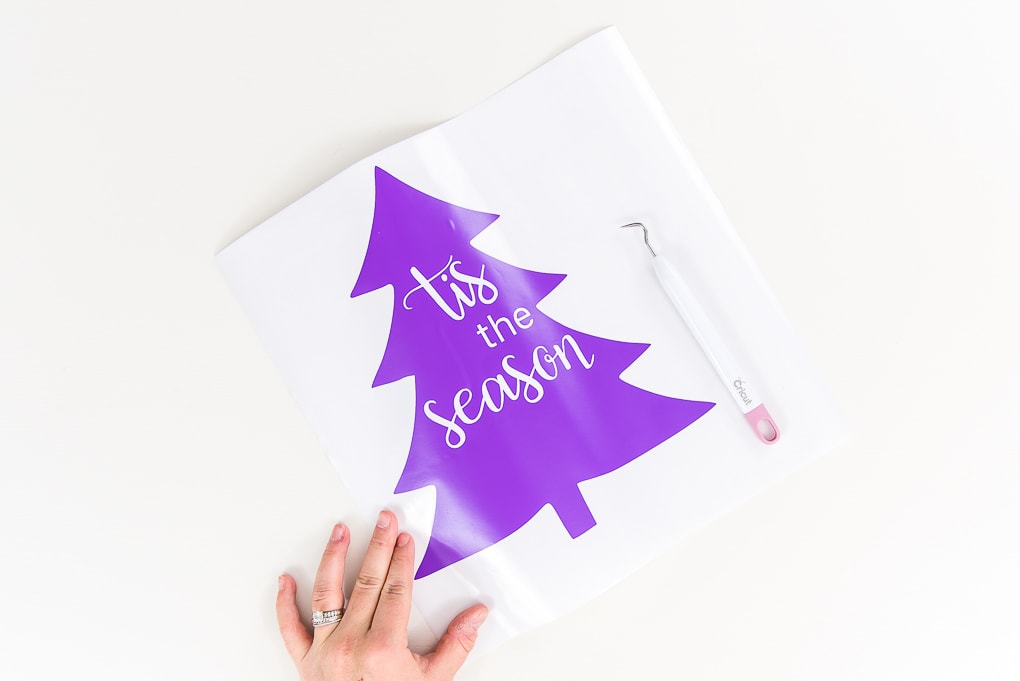











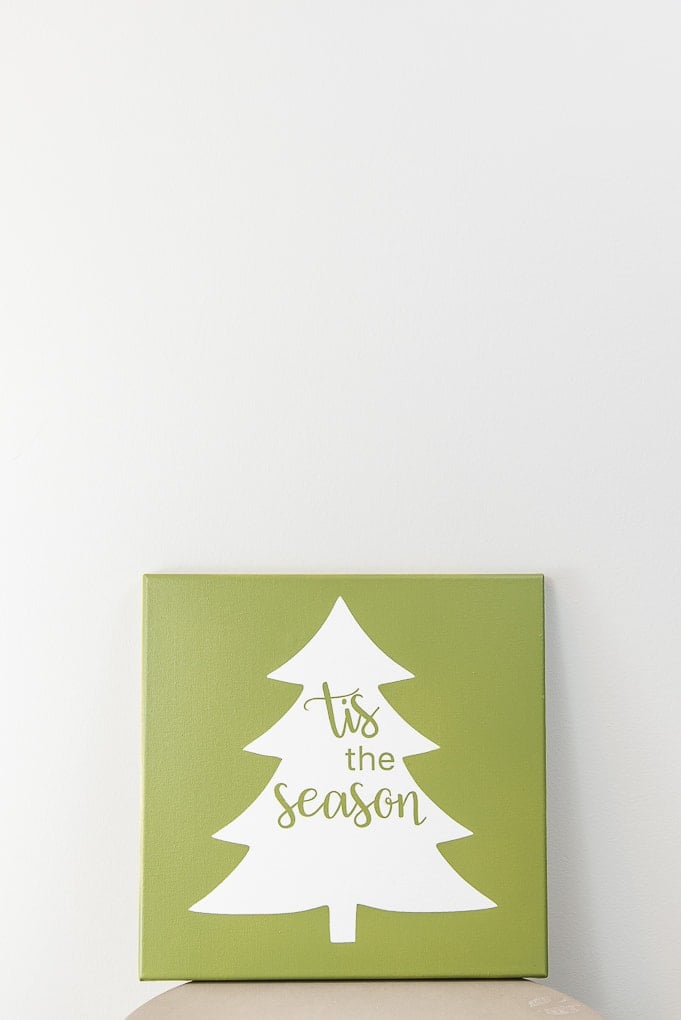


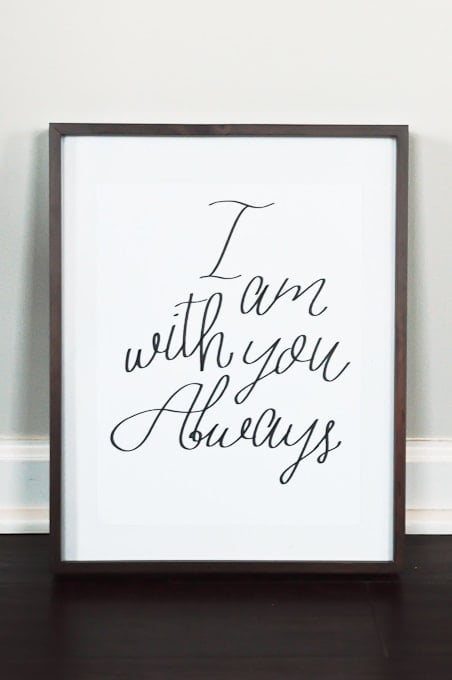

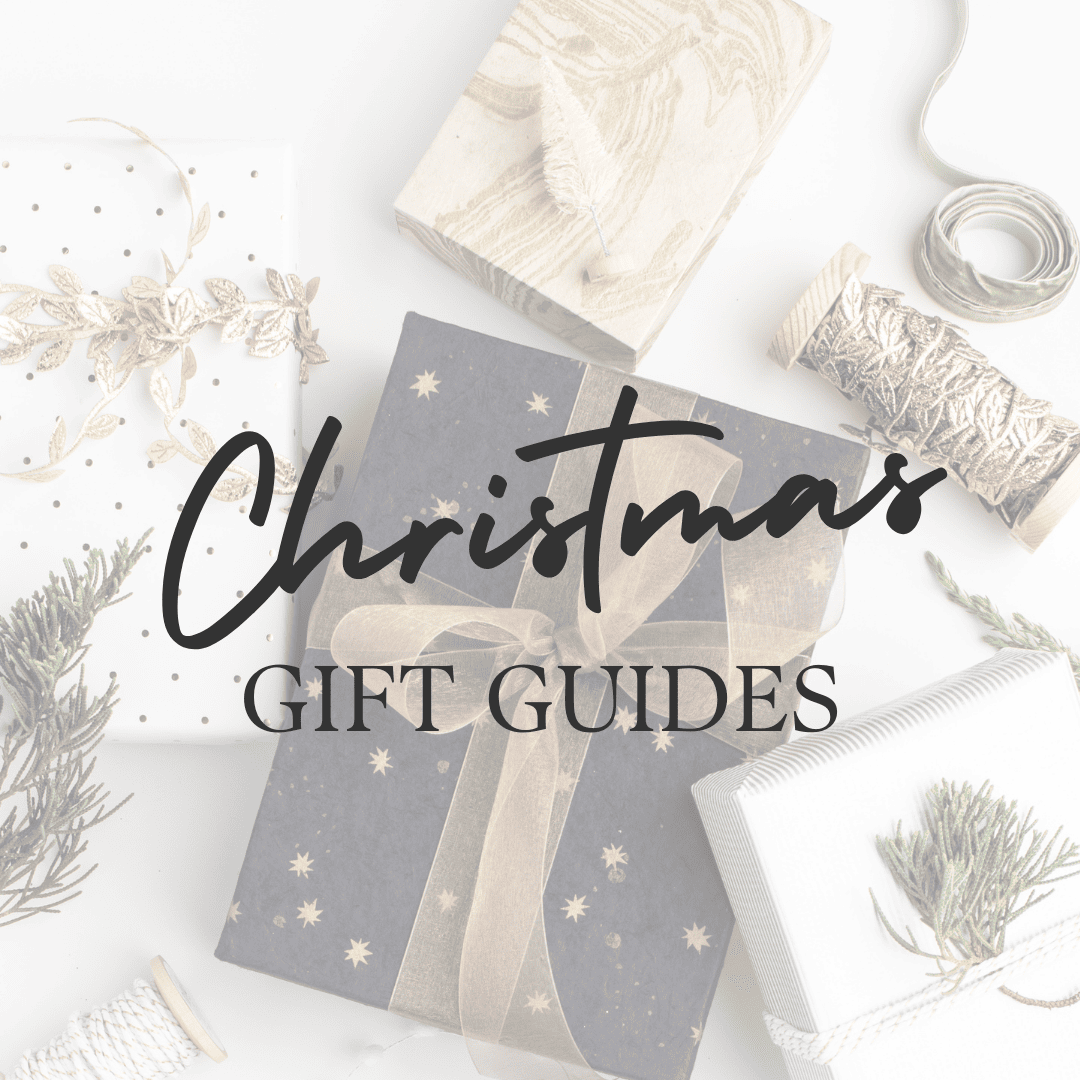
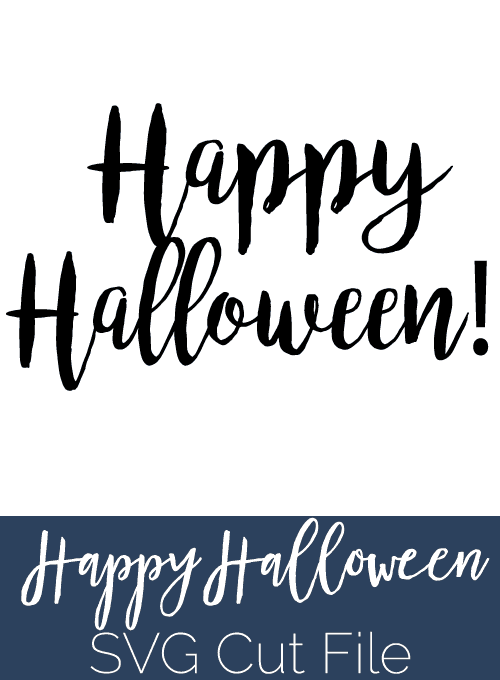



One Comment