Make DIY wreath gift topper using the Cricut Explore or Cricut Maker. This gift topper look beautiful for gift wrapping your Christmas presents.
Welcome to Have Yourself A Very Cricut Christmas: 25 Days of Homemade Holiday Crafts!
Each day in December, I’ll be sharing a new Christmas project that you can make using your Cricut. It’s going to be a blog version of an advent calendar! Come back every day to get a new “gift.”
Today’s gift is a Wreath Gift Topper.

Gift toppers add an extra special touch to a basic gift. You can use a lot of different items as gift toppers. Or, you can make pretty paper designs to add some extra flair to your Christmas gifts.
This wreath gift topper is really cute and will look great on your gifts this year! You can make it fit any style depending on what paper you use.
You’re going to love this Wreath Gift Topper. Here’s how to make it!
How to Make a Wreath Gift Topper Using The Cricut
This post contains affiliate links for your convenience. For more information, see my disclosures here.
Materials:
- Wreath Gift Topper SVG file
- Green Cardstock (12” x 12”) — I used a patterned cardstock
- Ribbon
Tools:
- Cricut Machine (You can use a Cricut Explore or a Cricut Maker for this project)
- Light Grip Cutting Mat
- Cricut Fine-Point Blade (comes with all Cricut Machines)
- Cricut Scoring Stylus or Cricut Scoring Wheel (only can be used with the Cricut Maker)
- Bone Folder
- Hot Glue Gun and Hot Glue Sticks
How to Cut Out The Project Using The Cricut
First, you will need to download the Wreath Gift Topper SVG file.
Get the Free Wreath Gift Topper SVG File
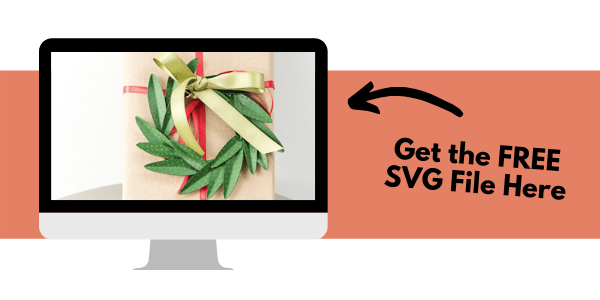
Start by opening Cricut Design Space and creating a new project.
Upload the SVG File
Then, upload the SVG file by selecting the Upload button and then Upload Image. Next, drag and drop or select the SVG file you want to upload.
After the SVG is uploaded, add the image to your design canvas.
If you need a little more help uploading SVG files, you can learn more in this post.
The SVG file will already be sized properly for this project.
Layer Adjustments
You will need to make a few layer adjustments so that Cricut Design Space knows how you want to create this project.
First, change the layer with all of the score lines from Cut to Score. To do this, select the scissors icon next to the layer that has all of the score lines. It should be the first one in the Layers Panel on the right. Then, under Layer Attributes, select the score icon to switch the layer to Score.
Next, you will need to select both layers that belong to the wreath gift topper. These layers are the score lines layer and the base layer.
To select both layers, click on one layer, then hold down the Command key (on a mac) or Control key (on a PC) and select the other layer. You will see both of the layers highlighted gray once they have been selected.
Once they are all selected, click the Attach button at the bottom of the Layers Panel.
Cricut Tip: The Attach feature allows you to keep images in a specific configuration for cutting, writing, or scoring. It is like putting a pin in the image so that it is stuck in place. When you select Make It to start the cut process, attached images will not move around, but will stay in their attached location.
Make It
Now it’s time to make your project!
Click on the Make It button in the upper right of the screen.
The first screen you will see is the Mat Preview Screen. This will show you all of the different mats needed for your project. Each mat represents another piece of material.
For this project, there is only one material being used.
Click on the Continue button in the lower right of the screen.
Connect your Cricut machine. Then, adjust the settings as follows.
Material: Medium Cardstock – 80 lb
Pressure: More
Make sure to set your material to the specific type of paper you are using.
Tools: Fine-Point Blade, Scoring Stylus
Click on Edit Tools to adjust which tools you are using.
You could also use the scoring wheel if you prefer and have the Cricut Maker.
Load the light grip cutting mat with the cardstock material into the machine. Then, press the flashing Go button to begin the cutting process.
How to Assemble The Project
Once all of your pieces are cut out, it’s time to assemble the project.
There are two sizes of leaves — small and large. Since the Cricut has already done all of the scoring work for you, it’s time to fold the leaves along the score lines.
Using a bone folder, fold a leaf along the score lines on the center This will give the leaves a more natural look.
Repeat this process until all of your leaves have been shaped.
Once all of the leaves have been shaped, it’s time to attach them to the wreath base.
Decide on a direction that you want to the leaves to go in a stick with it. This will give your wreath the best look.
Start with the large leaves. Take a leaf and place some hot glue into the base section on the back of the leaf. Then, attach the leaf to the paper wreath base.
Keep attaching leaves until you get all the way around the paper wreath base.
Then, repeat this process with the smaller leaves. Use the smaller leaves to fill in the gaps and make the wreath look full.
After all of the leaves are attached, you can add a ribbon to the wreath to give it a more finished look.
I just tied the ribbon in a bow and cut the ends at an angle.
Now your Wreath Gift Topper is ready!
This will look so pretty on top of your Christmas gifts. It really makes the wrapping look most elevated and special.
You can create lots of different wreath gift toppers in different colors to go on all of your gifts this season.
I hope you love this Wreath Gift Topper.
If you decide to make this project, I would love to see!
Tag me on Instagram. Use the hashtag #25daysofcricut so that we can all see each other’s projects too!
To see more projects from Have Yourself A Very Cricut Christmas: 25 Days of Homemade Holiday Crafts!, click here!
If you want to follow along and see all of the projects for Have Yourself A Very Cricut Christmas: 25 Days of Homemade Holiday Crafts!, you can bookmark this blog post and visit it each day to see the newest project.
>> Want to remember this? Save the Wreath Gift Topper to your Pinterest boards by clicking here! <<
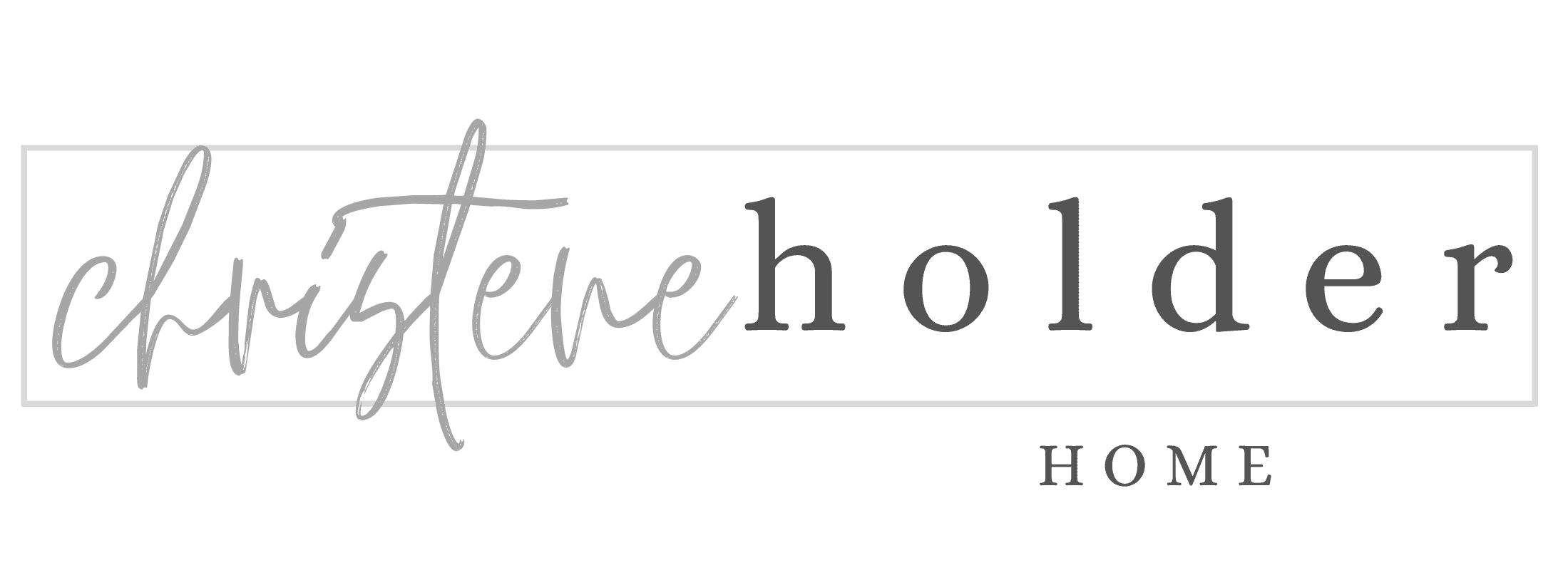



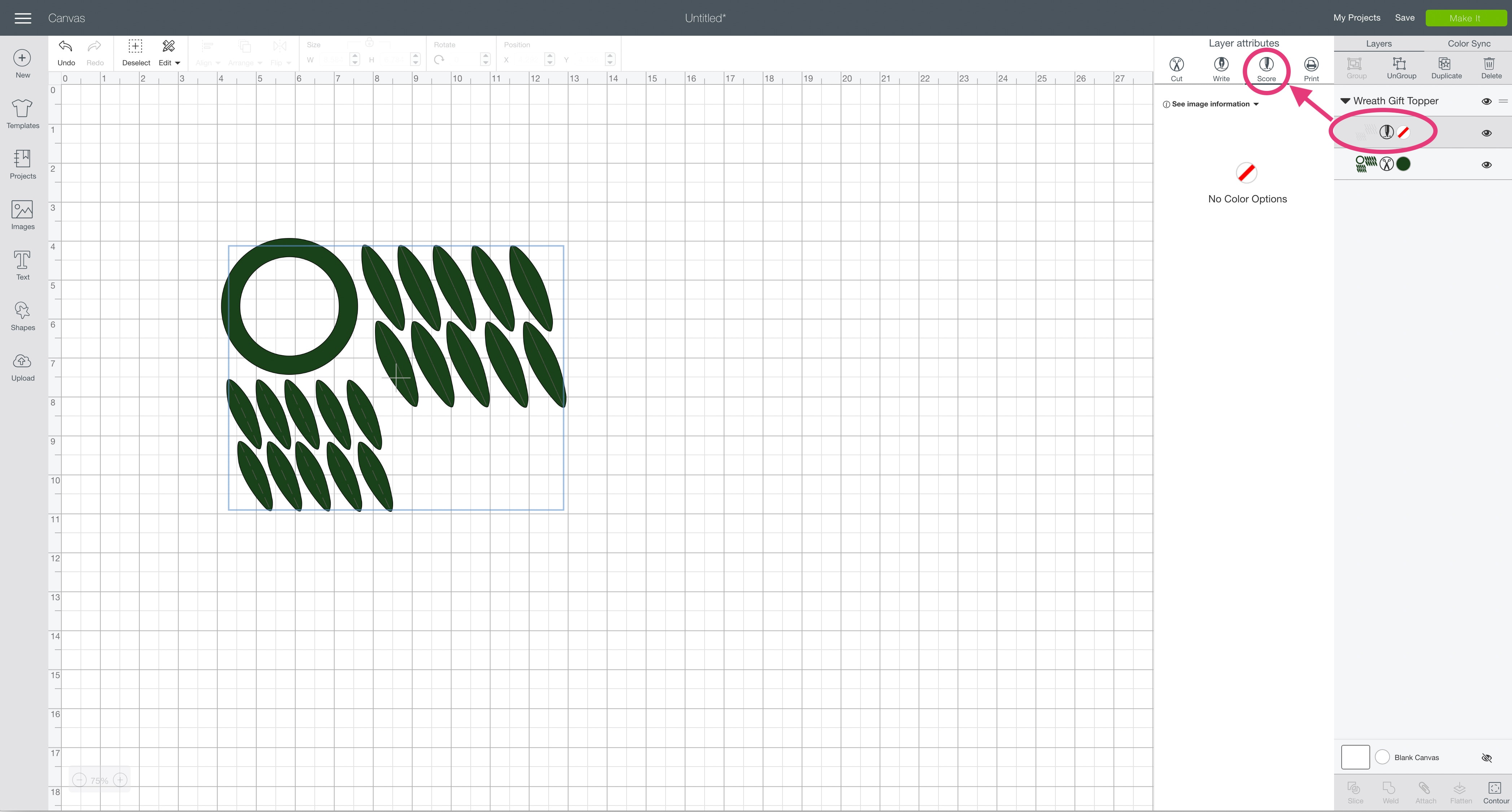
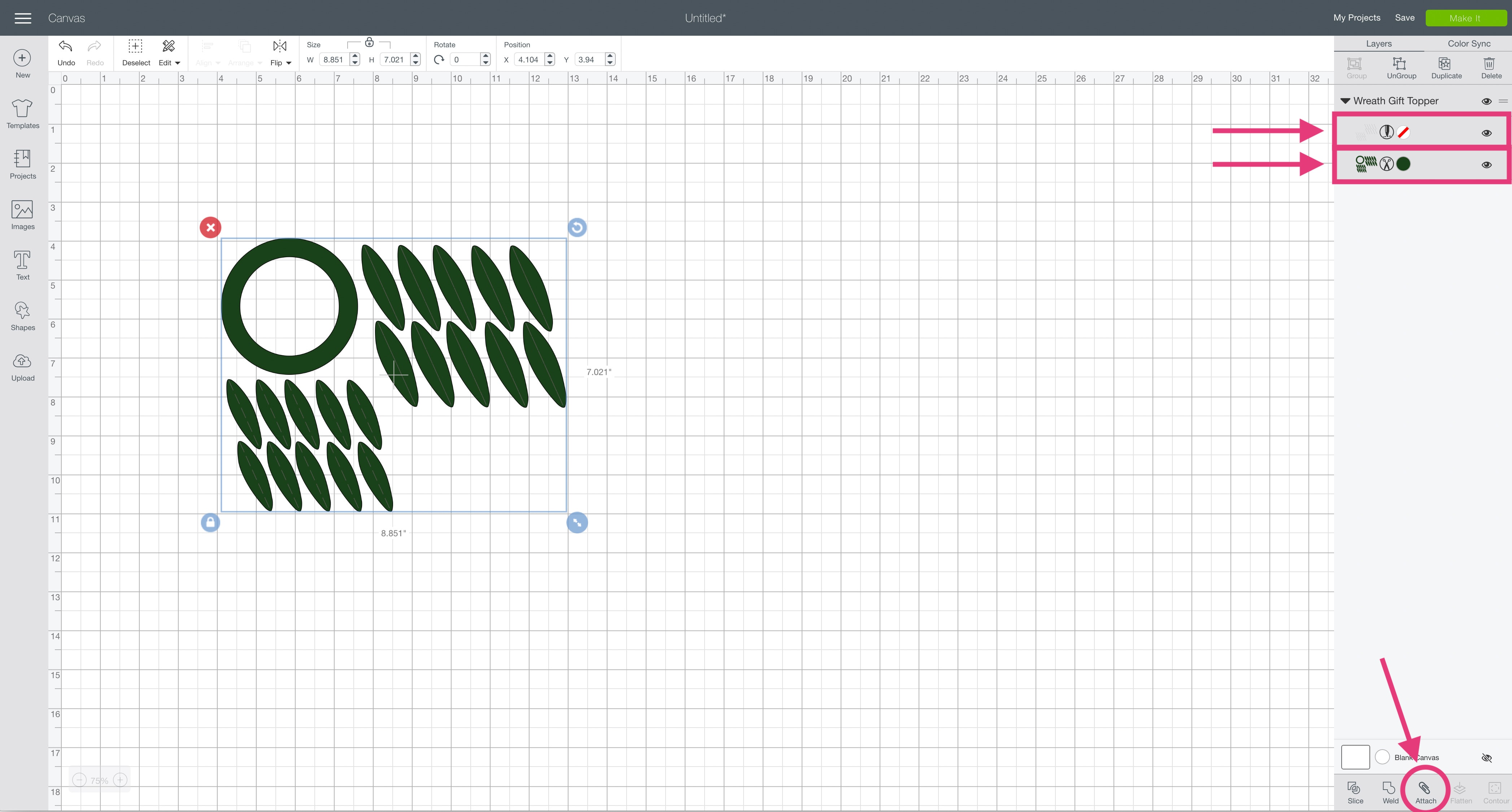






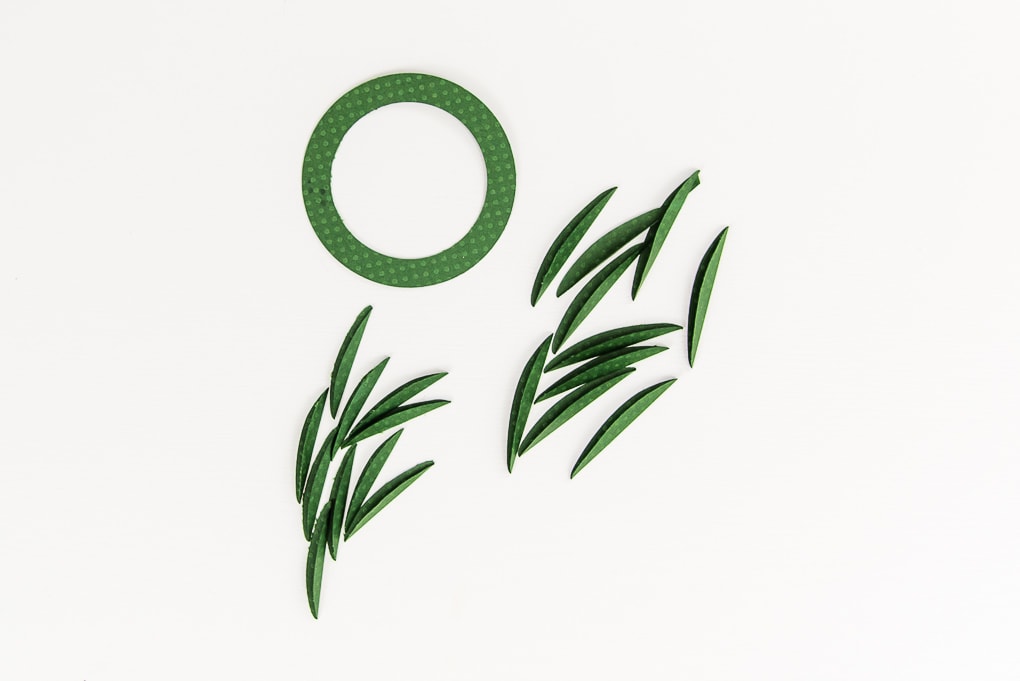

















2 Comments