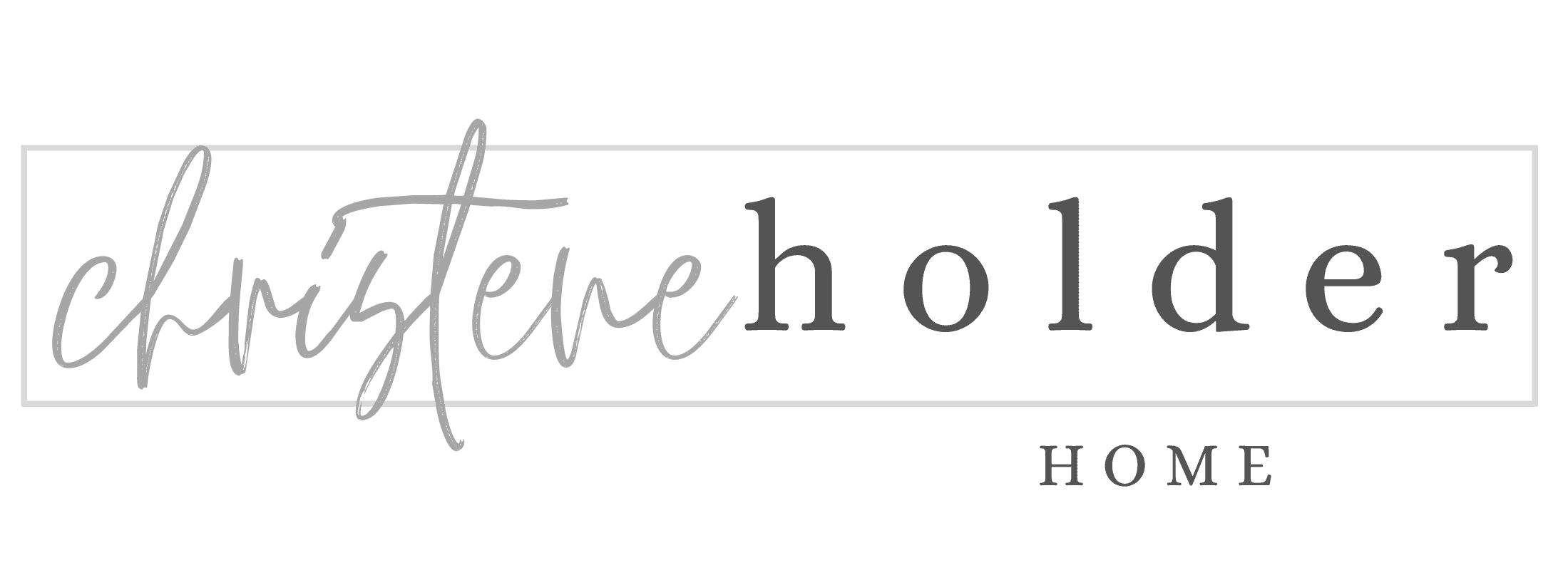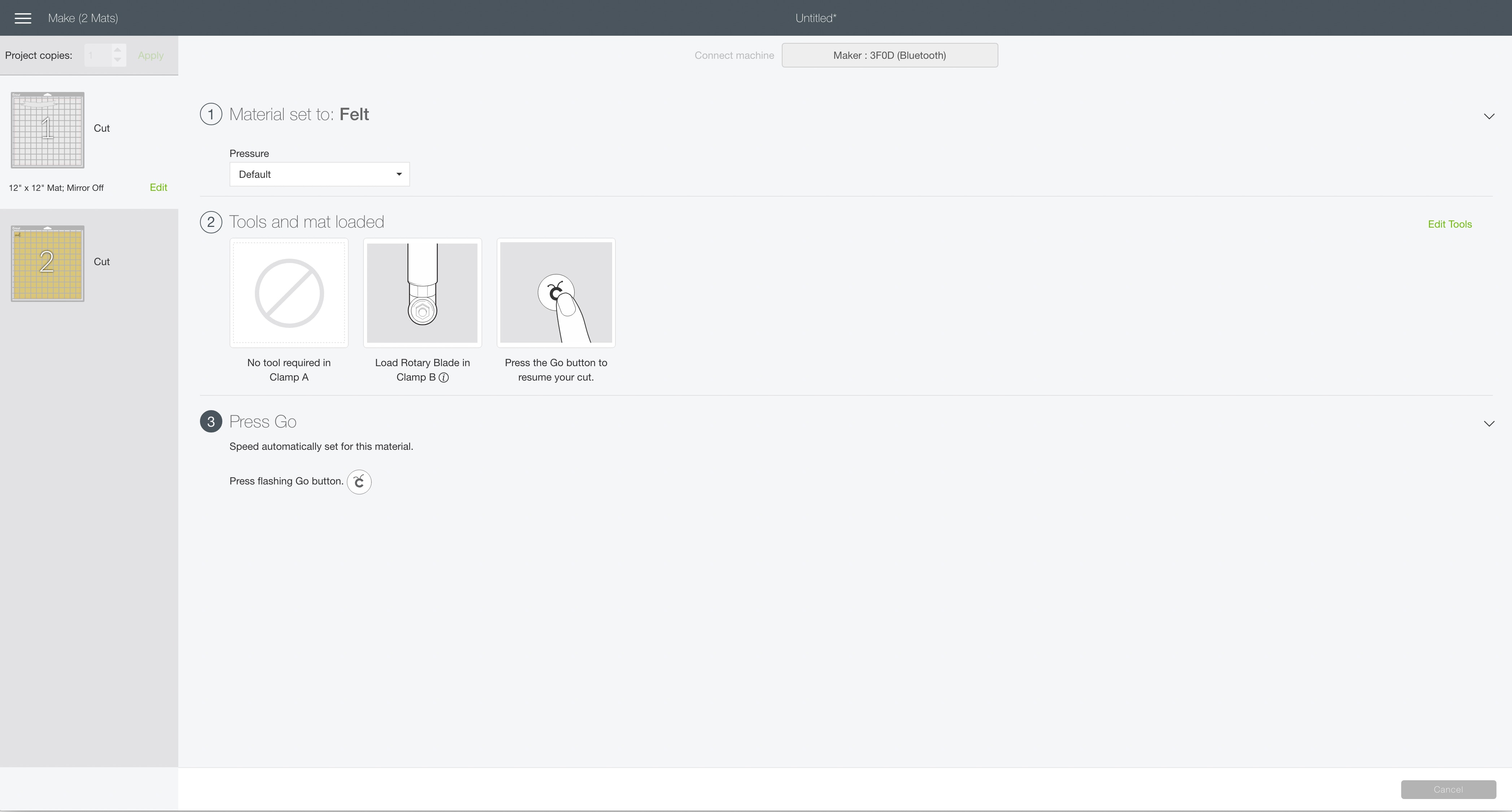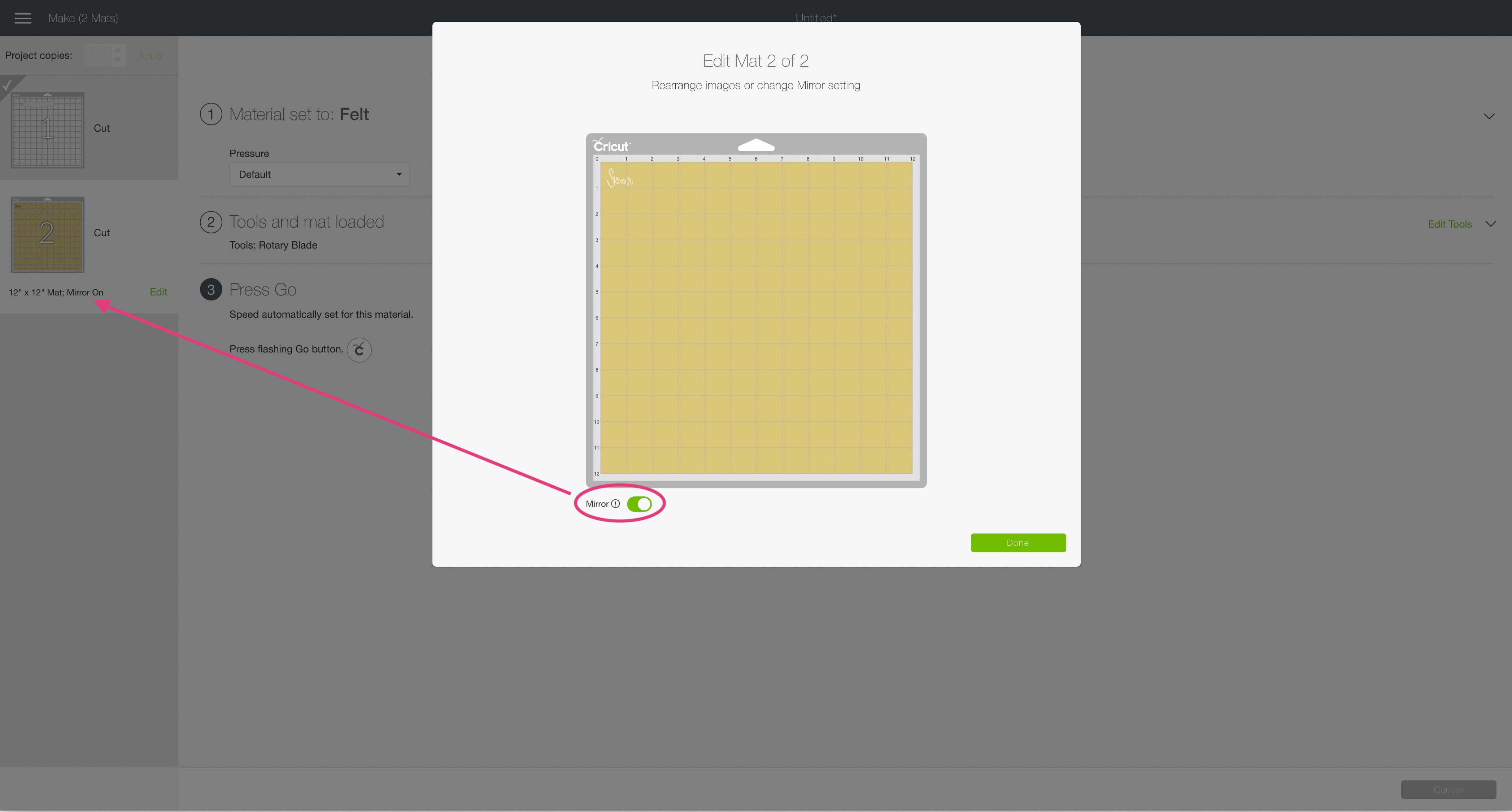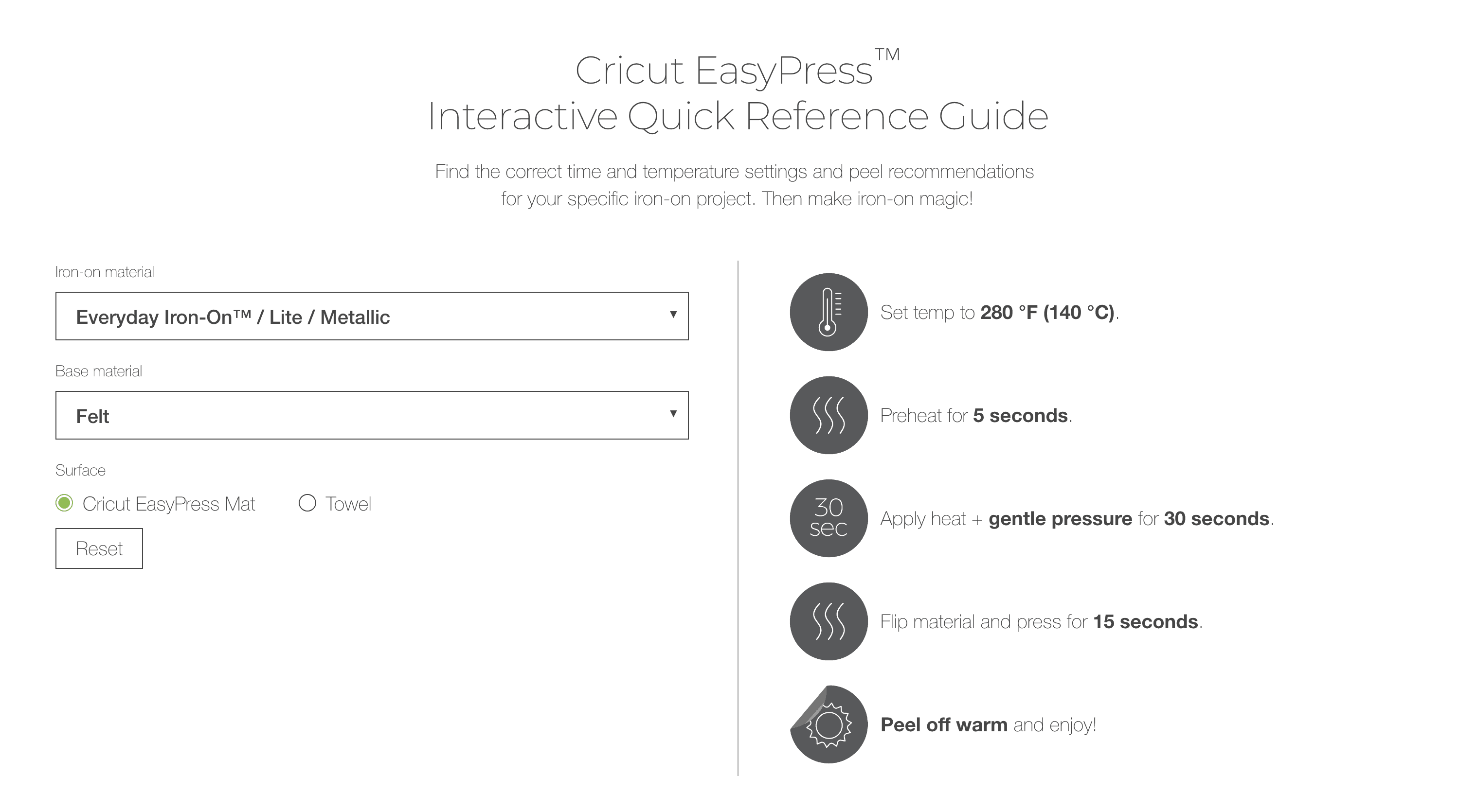Create a beautiful noel embroidery hoop ornament using the Cricut Maker. This ornament is so pretty on a Christmas tree!
Welcome to Have Yourself A Very Cricut Christmas: 25 Days of Homemade Holiday Crafts!
Each day in December, I’ll be sharing a new Christmas project that you can make using your Cricut. It’s going to be a blog version of an advent calendar! Come back every day to get a new “gift.”
Today’s gift is a Noel Embroidery Hoop Ornament.
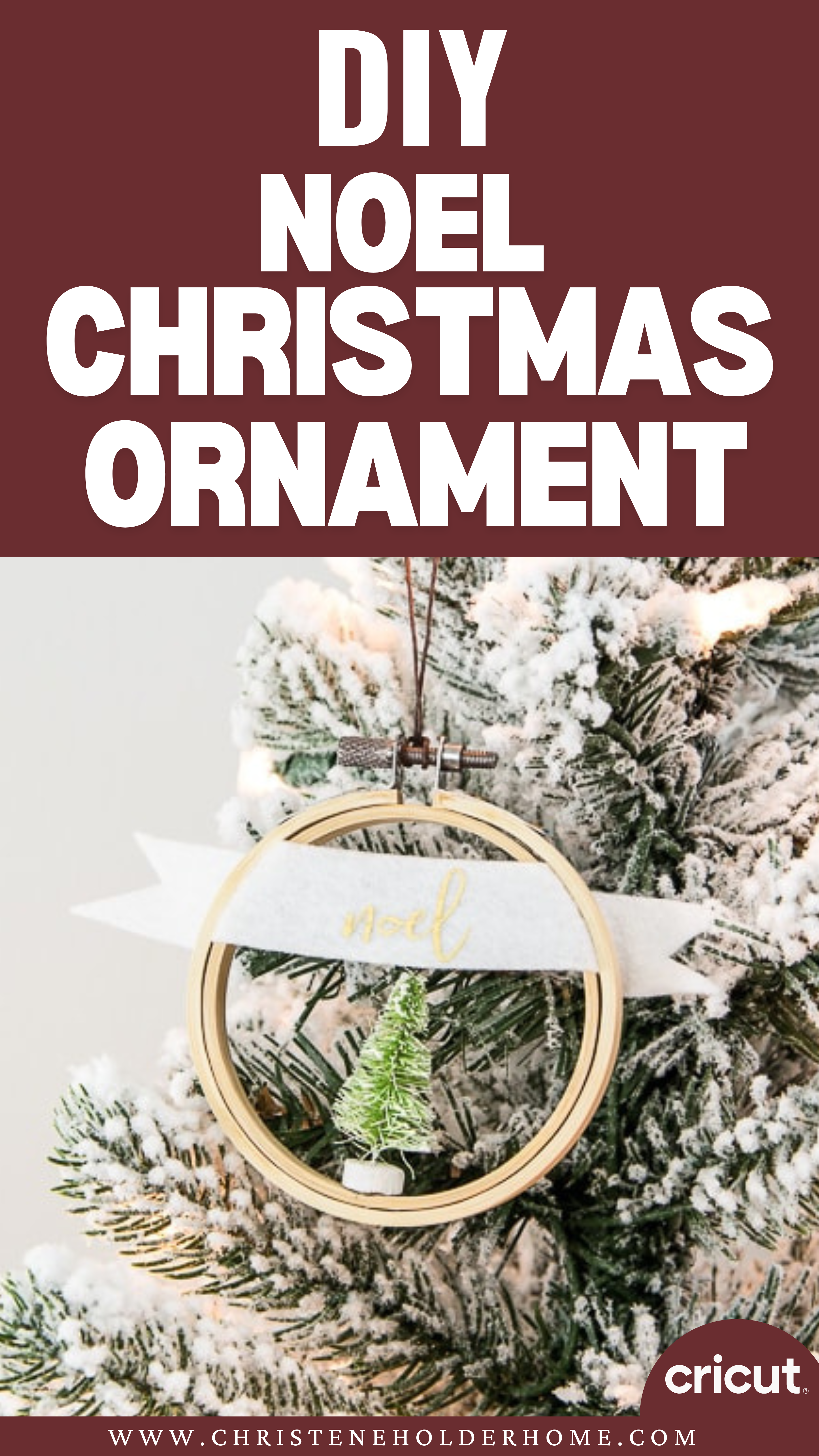
If you’ve ever seen a picture of our Christmas tree, you will know that I have a thing for Christmas ornaments. I love to collect them! We have a wide variety of ornaments, but I also love to make new ornaments each year that we can add to our tree.
I’ve seen lots of ornaments lately that are made using small embroidery hoops. There are all kinds of different ornaments that you can make using an embroidery hoop as a frame.
You’re going to love this Noel Embroidery Hoop Ornament. Here’s how to make it!
How to Make a Noel Embroidery Hoop Ornament Using The Cricut
This post contains affiliate links for your convenience. For more information, see my disclosures here.
Materials:
- Noel Embroidery Hoop Ornament SVG file
- White Felt Sheet 9” x 12” (I used less than 1 sheet for my ornament)
- Gold Iron-On Vinyl
- Small Embroidery Hoop
- Mini Christmas Tree
- String
Tools:
- Cricut Machine (You will need a Cricut Maker for this project)
- Fabric Grip Cutting Mat
- Standard Grip Cutting Mat
- Cricut Fine-Point Blade (comes with all Cricut Machines)
- Cricut Rotary Blade (comes with the Cricut Maker)
- Cricut Brayer Tool
- Hot Glue Gun and Hot Glue Sticks
How to Cut Out The Project Using The Cricut
First, you will need to download the Noel Embroidery Hoop Ornament SVG file.
Get the Free Noel Embroidery Hoop Ornament SVG File
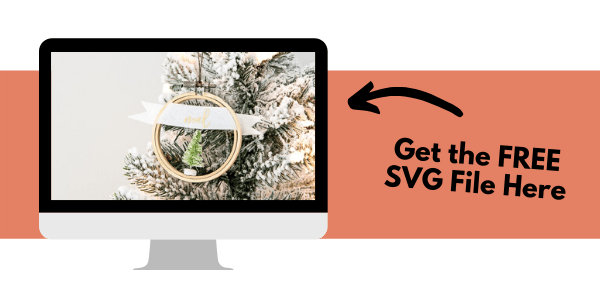
Start by opening Cricut Design Space and creating a new project.
Upload the SVG File
Then, upload the SVG file by selecting the Upload button and then Upload Image. Next, drag and drop or select the SVG file you want to upload.
After the SVG is uploaded, add the image to your design canvas.
If you need a little more help uploading SVG files, you can learn more in this post.
The SVG file will already be sized properly for this project.
Make It
Now it’s time to make your project!
Click on the Make It button in the upper right of the screen.
The first screen you will see is the Mat Preview Screen. This will show you all of the different mats needed for your project. Each mat represents another piece of material.
For this project, the white layer represents the pieces you will be cutting out of white felt.
The gold layer represents the pieces you will be cutting out of gold iron-on vinyl.
Click on the Continue button in the lower right of the screen.
Connect your Cricut machine. Then, adjust the settings as follows.
For the first mat, which is the white felt material, adjust your settings as follows.
Material: Felt
Pressure: Default
Tools: Rotary Blade
Click on Edit Tools to adjust which tools you are using.
Load the fabric grip cutting mat with the felt material into the machine. Then, press the flashing Go button to begin the cutting process.
Cricut Tip: Use the Cricut Brayer tool to get fabric and felt to stick to the fabric grip cutting mat in the best way. I love this tool because it really helps me to smooth down any material onto the cutting mats.
For the second mat, which is the gold iron-on material, adjust your settings as follows.
When cutting iron-on vinyl, you will need to mirror the image. This is because iron-on vinyl must be placed shiny side down on the cutting mat. If you want your design to be cut out the correct way, you will need to select the mirror setting.
On the left side of the Mat Preview Screen, select the Mirror toggle switch so that it turns green. This will invert your image design for cutting.
Material: Iron-On
Pressure: Default
Tools: Fine-Point Blade
Place the iron-on vinyl shiny side down onto the standard grip cutting mat. The shiny side is actually the iron-on transfer sheet.
Load the standard grip cutting mat with your iron-on vinyl into the machine. Then, press the flashing Go button to begin the cutting process.
How to Assemble The Project
Once all of your pieces are cut out, it’s time to assemble the project.
Start with the small embroidery hoop and the smallest mini Christmas tree. Mine was about 1” tall.
Use a hot glue gun and hot glue to attach the mini Christmas tree to the inner loop of the embroidery hoop.
Next, you will need to weed the iron-on vinyl design to remove the extra material. The goal is to leave only the iron-on vinyl for the design image behind.
Use the weeder tool to pick up the vinyl off the iron-on transfer sheet and easily remove it. After all of the extra iron-on vinyl is removed, you should be left with just the design on the iron-on transfer sheet.
Now your iron-on design is ready for transfer.
The best tool for transferring iron-on vinyl onto your design surface is the EasyPress.
It provides even heat to your entire design which helps it to adhere better. It also comes with a built-in timer and online interactive guide so you know exactly what settings you need for each project.
I like to use the EasyPress mat too so that I have a convenient heat-resistant surface.
If you don’t have these tools, you can also use an iron and an ironing board.
Place the felt piece on the EasyPress mat and use the online Cricut EasyPress Interactive Quick Reference Guide to determine the settings and instructions that you need for your project.
Here are the settings that I used for this project.
Set the temperature on the EasyPress to the recommended setting. Then, preheat the felt for 5 seconds.
Place your iron-on vinyl design onto the felt piece and center it.
Then, apply heat using the EasyPress and gentle pressure for 30 seconds.
Then, peel off the iron-on transfer sheet while it’s still warm.
To assemble the ornament, take the felt piece and place it over the top part of the inner loop of the embroidery hoop.
Then, take the outer loop of the embroidery hoop and place it over the inner loop. This will stretch the felt slightly so it is tight.
Then, tighten the hardware at the top of the embroidery hoop to hold everything in place.
Finally, take a piece of string and loop it through the hardware at the top of the embroidery hoop. Tie the string in a loop to create an ornament hanger.
Now your Noel Embroidery Hoop Ornament is ready!
This ornament looks so beautiful on a Christmas tree. It’s simple and pretty.
You can even make a few of these ornaments to give away as Christmas gifts.
I hope you love this Noel Embroidery Hoop Ornament.
If you decide to make this project, I would love to see!
Tag me on Instagram. Use the hashtag #25daysofcricut so that we can all see each other’s projects too!
To see more projects from Have Yourself A Very Cricut Christmas: 25 Days of Homemade Holiday Crafts!, click here!
If you want to follow along and see all of the projects for Have Yourself A Very Cricut Christmas: 25 Days of Homemade Holiday Crafts!, you can bookmark this blog post and visit it each day to see the newest project.