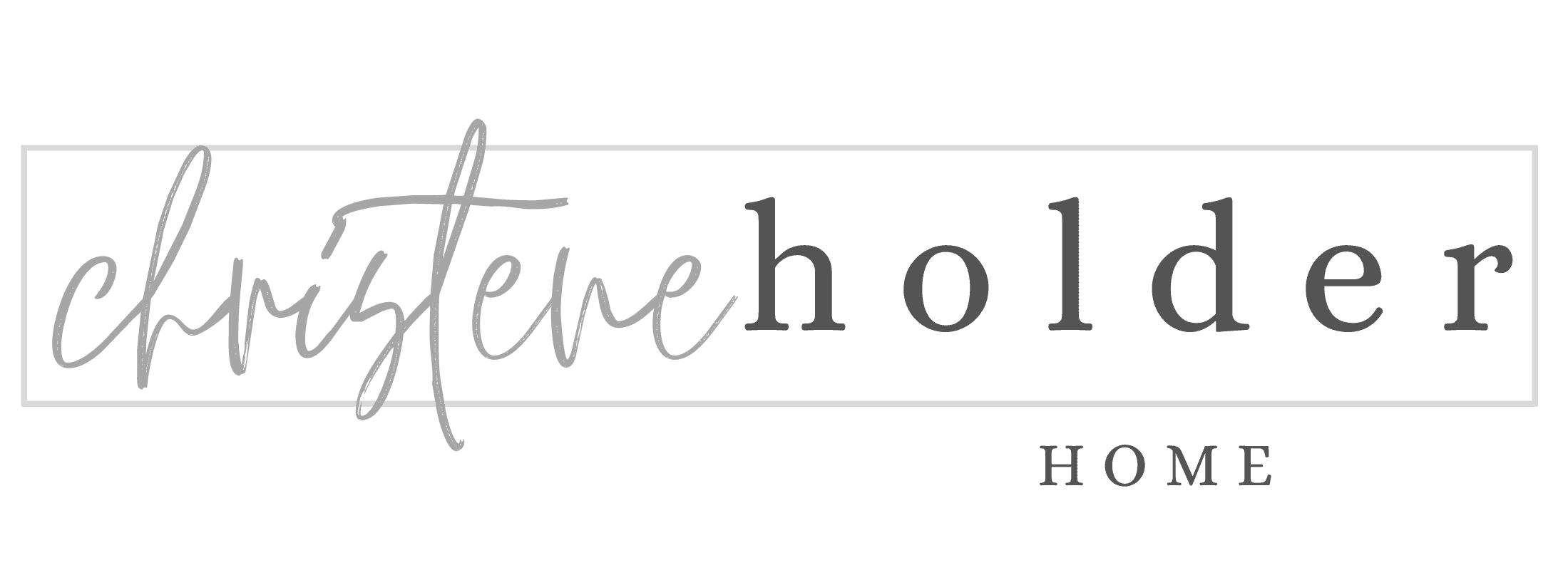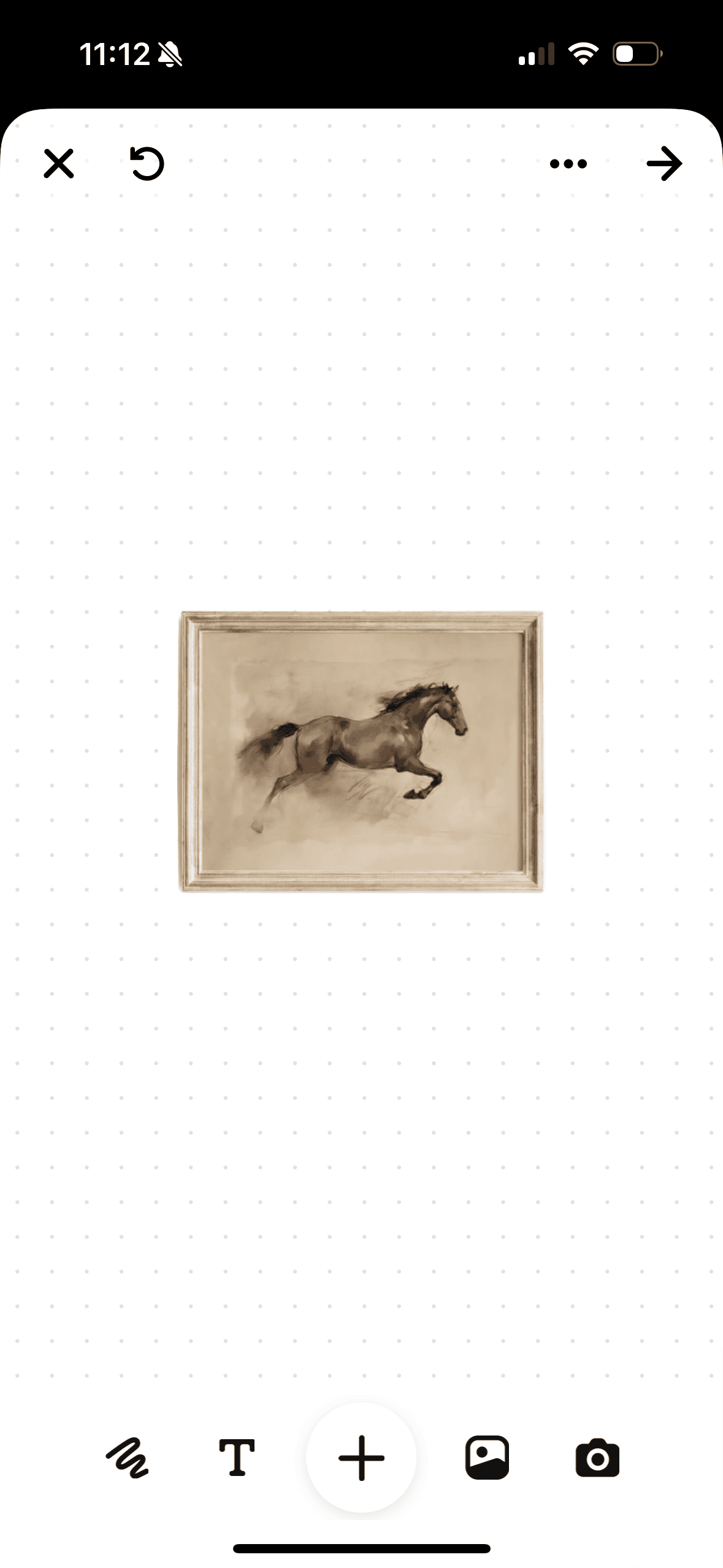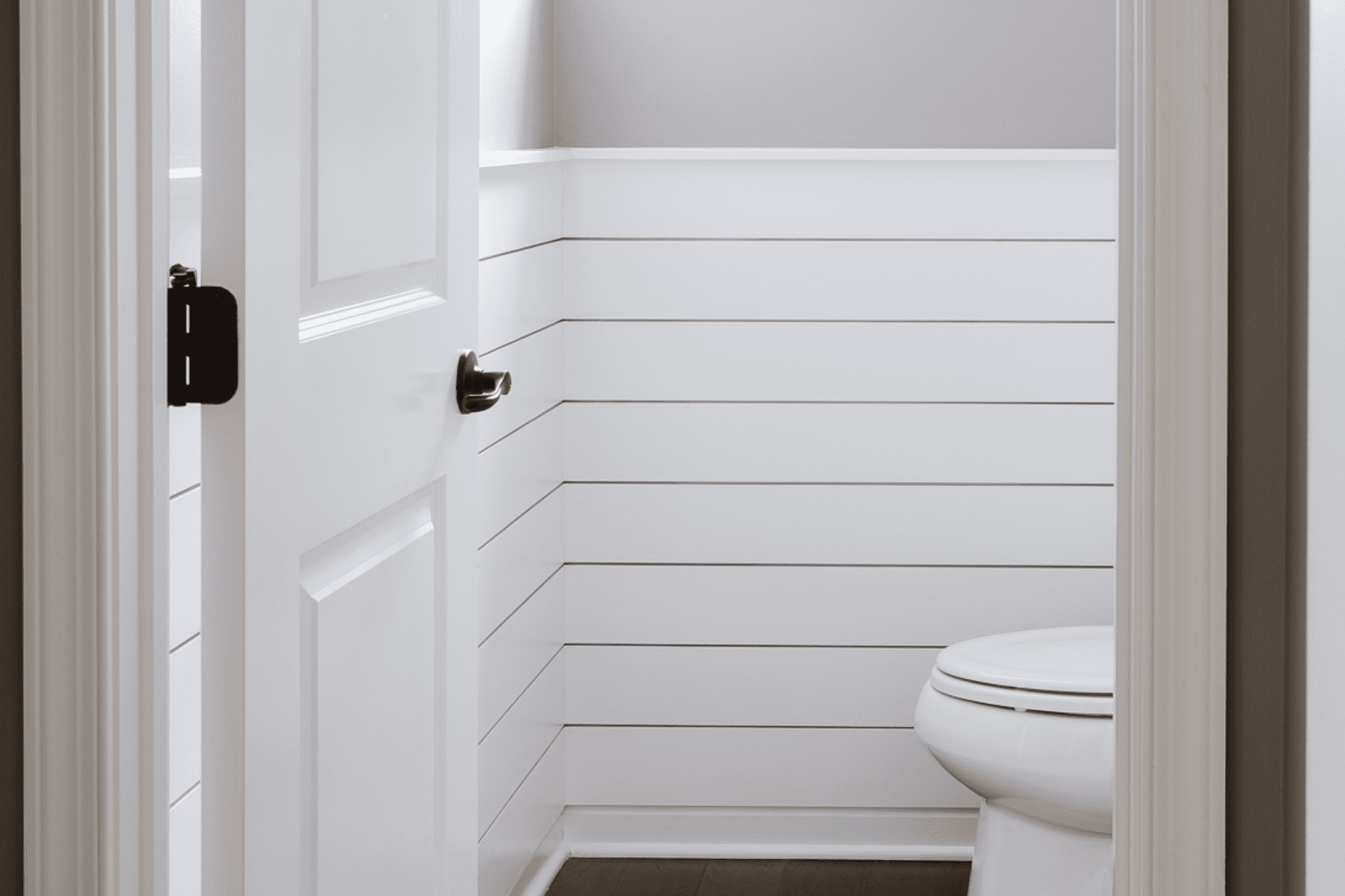The Ultimate Step-by-Step Guide to Creating a Mood Board on Pinterest
Starting a new design project can be overwhelming, especially when you’re trying to pull all your ideas into a clear plan.
Mood boards are a game-changer for this. They help you organize and visualize the different elements of your project in one place.
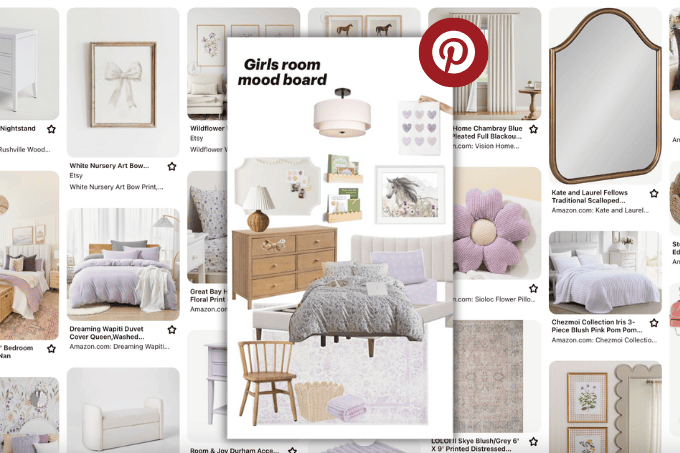
Pinterest is perfect for this—you can easily create a design mood board that keeps all your inspiration organized.
I’ll guide you step-by-step through the process, making sure you can see your ideas clearly before you start making any changes to your home.
Whether you are updating a single space or giving your entire home a makeover, this approach will help you turn your vision into a clear and actionable plan.
This post contains affiliate links for your convenience. For more information, see my disclosures here.
Key Takeaways
- Use Pinterest to gather images, create custom designs, and organize your mood board. This helps in visually planning out home decor or any design project.
- Mood boards let you collect and arrange colors, textures, furniture, and more to see how they look together before making real-life changes.
- Regularly update your mood board by adding new ideas or removing ones that no longer fit to keep it fresh and aligned with your project goals.
- Find ideas for your mood board on Pinterest, but also pin from around the web with the Save to Pinterest browser extension.
- Collaborate on your Pinterest mood board by inviting friends or family who you are working with on your project. They can add pins and provide comments.
What is a Mood Board and Why You Need One
A mood board is a collection of images, colors, textures, and products that visually represent your project or the space you are trying to design. Think of it like an inspiration board for your project.
A mood board can help you communicate your design vision and see how all of the elements in the space will work together.
It’s an essential piece of an interior design project.
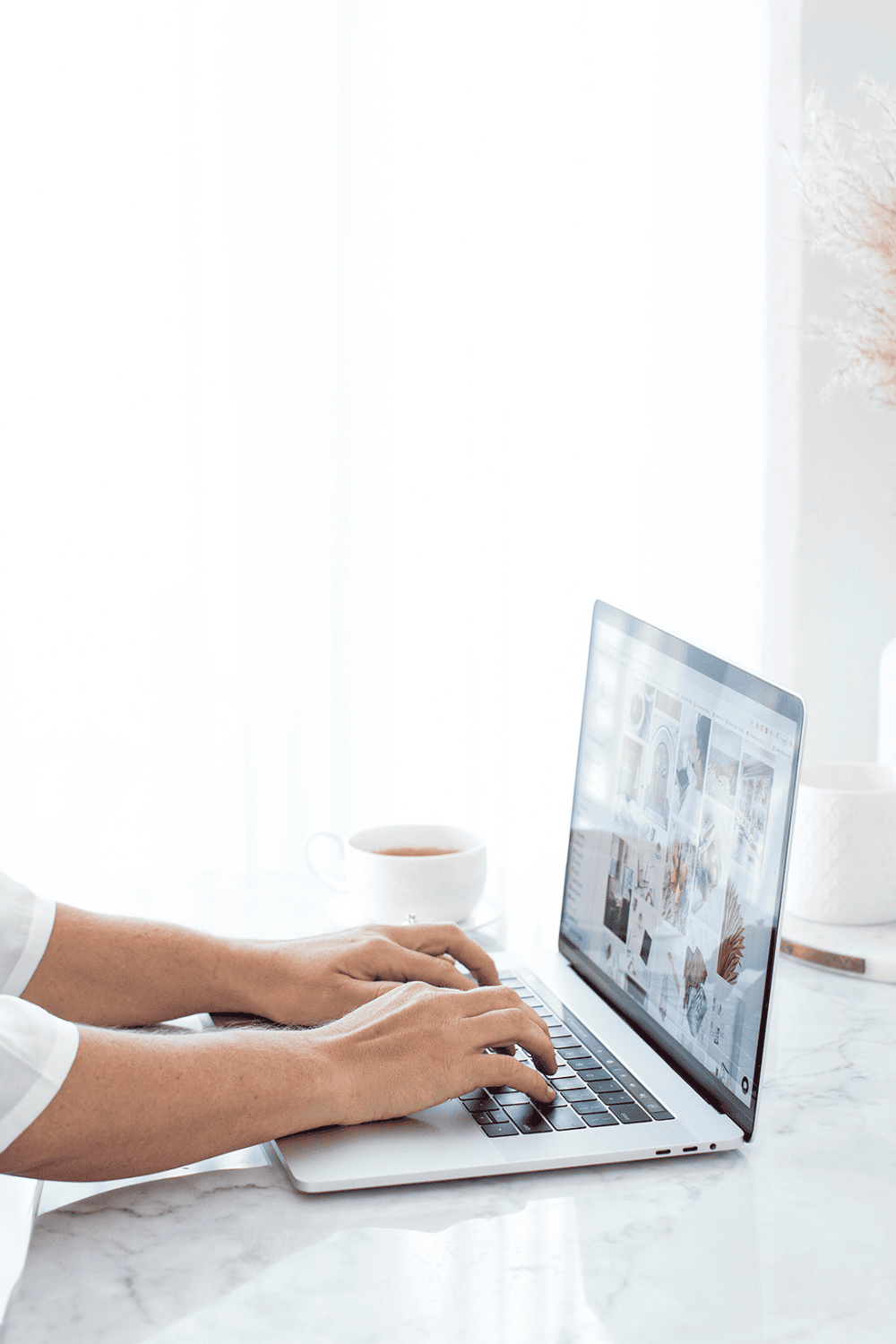
The Difference Between a Mood Board and a Vision Board
Mood boards and vision boards serve different purposes in the design process.
A mood board is all about pulling together the pieces and elements of your design. This is where you can flesh out the details of your project and see how everything will look together.
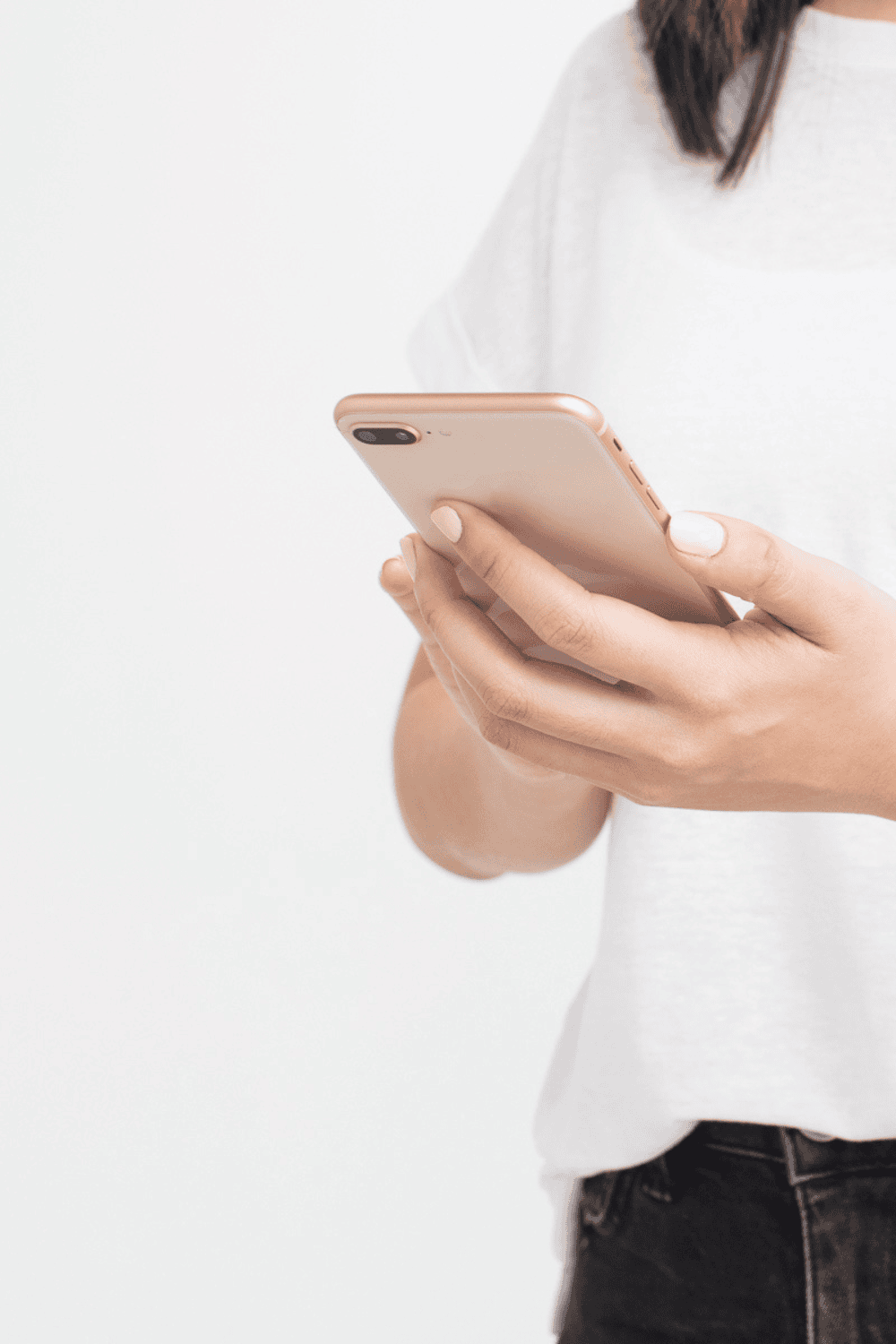
Your mood board should include color palettes, textures, furniture, and decor that pull together the overall vision for your space.
On the other hand, a vision board focuses on the overall feeling of the space.
Normally, I would create a vision board to give me a sense of the vibe and feeling that I want the space to evoke. This would give me a general direction when I start a design project.
Here’s a vision board that I created for our custom home.

This vision board gives me a general direction for the vibe, the feeling, and the color scheme I want our new home to evoke.
But it does not go into the details of the house. I don’t have specific products or furniture pieces on this board.
Here’s a mood board I created for one of the spaces in our custom home – my daughter’s bedroom.

This mood board shows the products, furniture, decor, and paint that I plan on using for this space. This lets me see all of the pieces together and visualize how the space will feel in real life.
The purpose of a mood board is to see the full picture of your design before you finalize anything.
It lets you play around with mixing and matching elements before committing or purchasing anything for your home.
I made the above mood board using Canva. But, I just found out that you can use Pinterest to create mood boards too!
Using Pinterest Mood Boards for Design Projects
Mood boards are a game-changer for design projects. They let you gather visual inspiration—like colors, textures, and decor pieces—all in one place.
This way, you can see how different elements look together before making any decisions for your home.
Pinterest makes this easy by allowing you to pin images from all over the web and organize them on your own mood board.
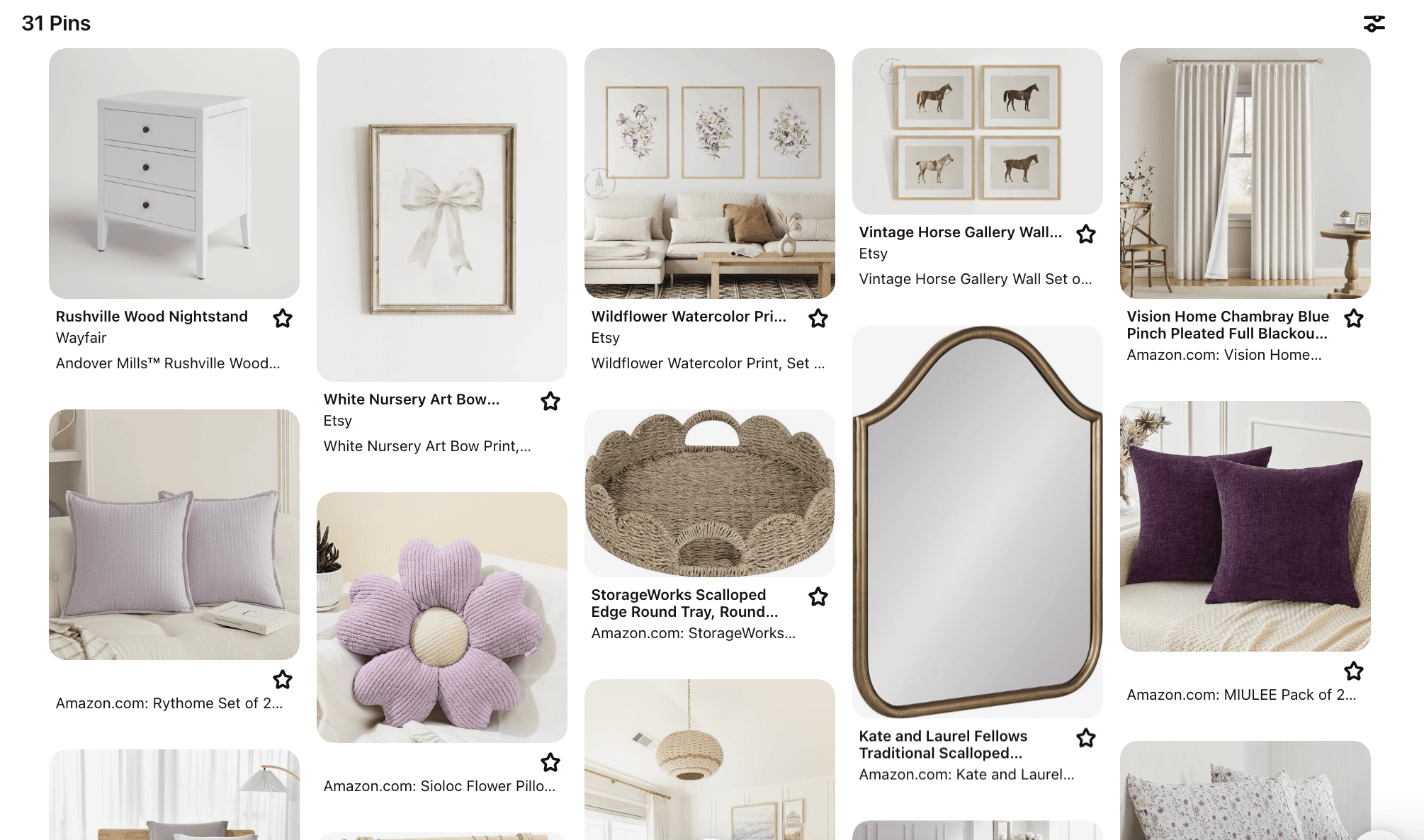
Creating a digital mood board on Pinterest helps you experiment with your design without commitment. You can explore color schemes, furniture arrangements, or even lighting choices to find what you love.
This approach saves time and ensures that the final space reflects your home’s style perfectly.
Pinterest is not only a treasure trove of inspiration, but also a practical tool for organizing your design ideas.
By having everything in one place, you can refine your general style and focus on what truly resonates in your space.
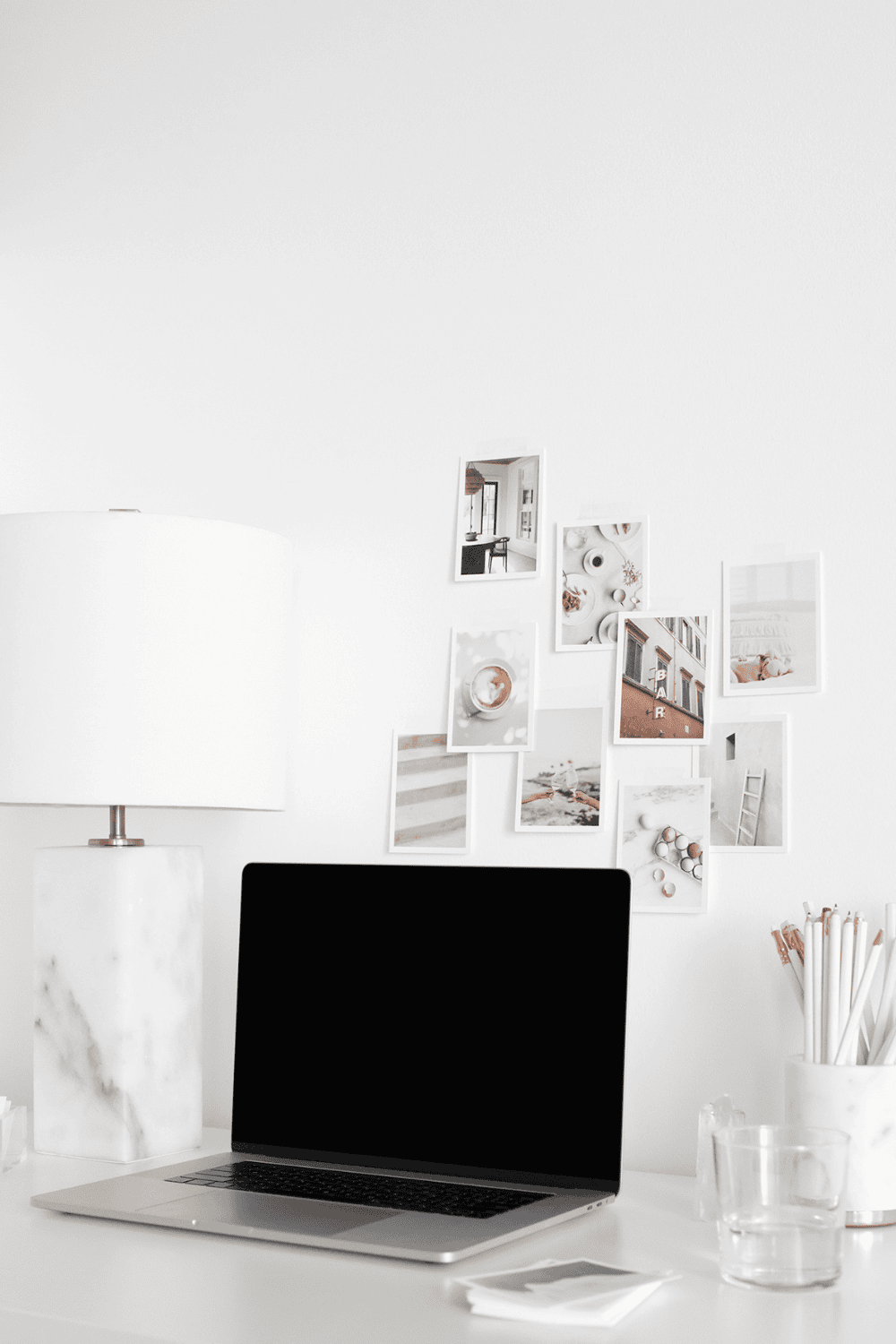
How to Use Pinterest to Create a Mood Board
Creating a mood board on Pinterest starts with setting up your account—easy and quick.
Then, it’s all about pinning images that capture your vision, pulling from both Pinterest and the web to fill your board with inspiration.
Here’s how to get started.
Step 1: Setting up a Pinterest account and Creating a Board
First, you’ll need to sign up for a Pinterest account.
Visit the Pinterest website or download the app. Click on “Sign up” if you’re new here. You can use your email, Google, or Facebook account to make things quicker.
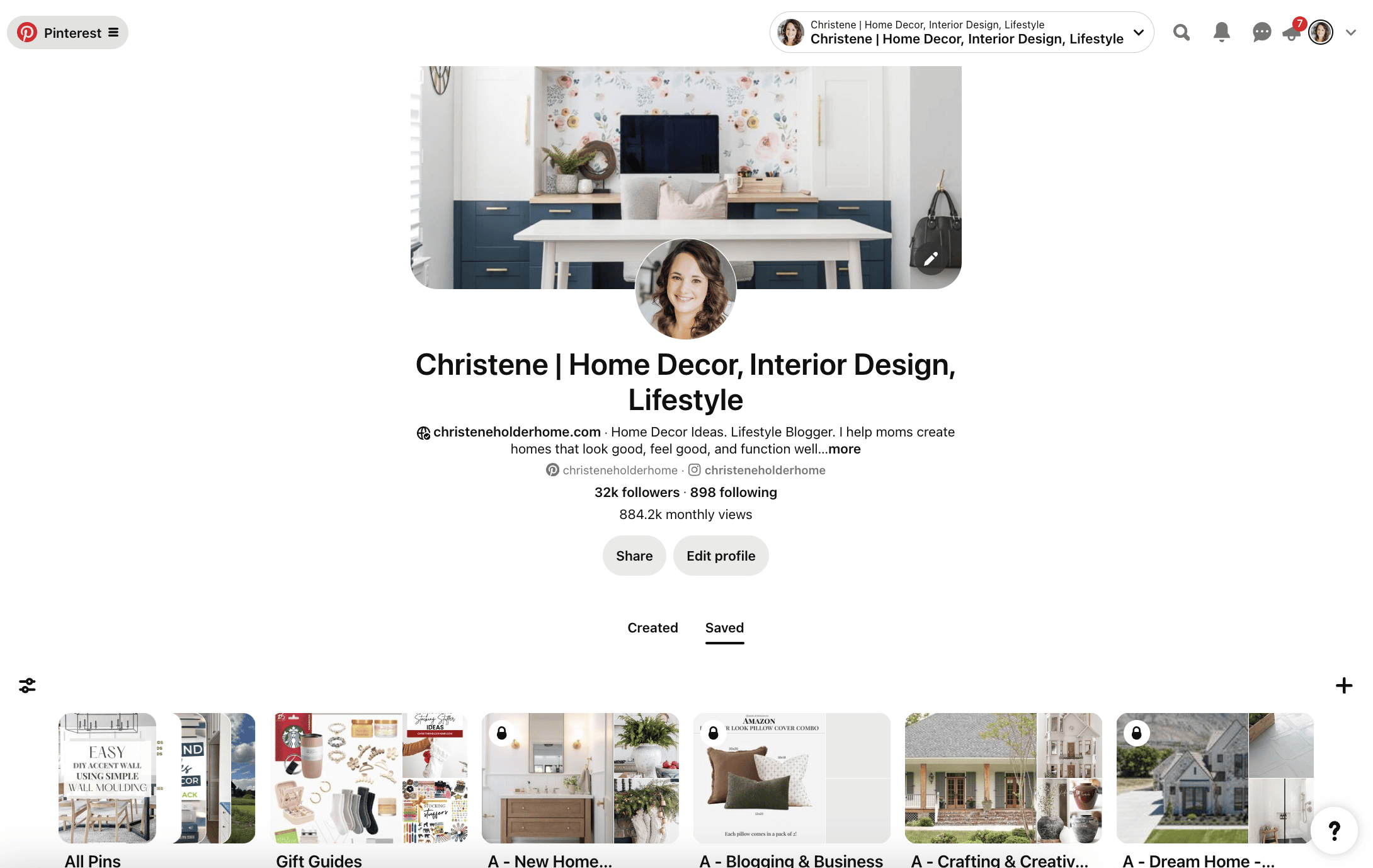
Once you have an account, the first step is to create a new board.
Find the “+” symbol at the bottom of your screen, or over on the right side of the screen. Tap it.
Choose “Board” from the pop-up menu that appears. This is where your mood board begins.
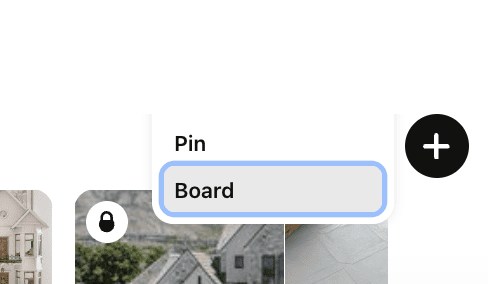
Give your new board a name that clearly states its purpose—think “Dream Kitchen” or “Living Room Makeover.”
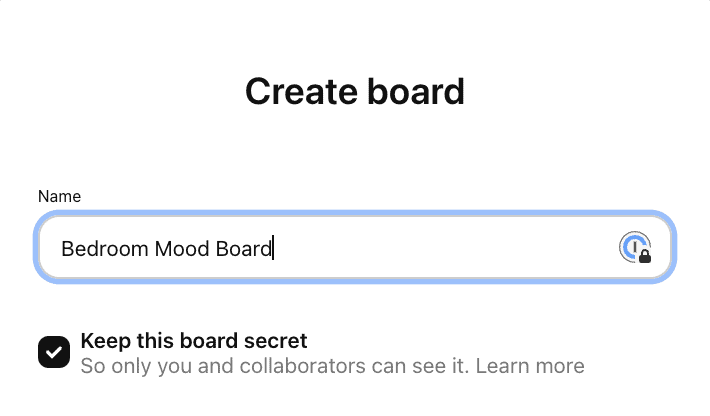
Decide whether you want this board to be public or private. A secret board is great if you don’t want your mood board to be viewable on your Pinterest profile.
Hit “Create,” and like magic, you’ve got yourself a blank slate ready to fill with inspiration!
Step 2: Pinning images from Pinterest and Outside Sources
Now for the fun part—start pinning!
First, let me show you how to pin directly from Pinterest.
Pin Images from Pinterest
Look for the search bar at the top of the screen. Type in keywords related to your project, like “modern kitchen”, “cozy living room,” or “neutral home decor.” You’ll see tons of images pop up.
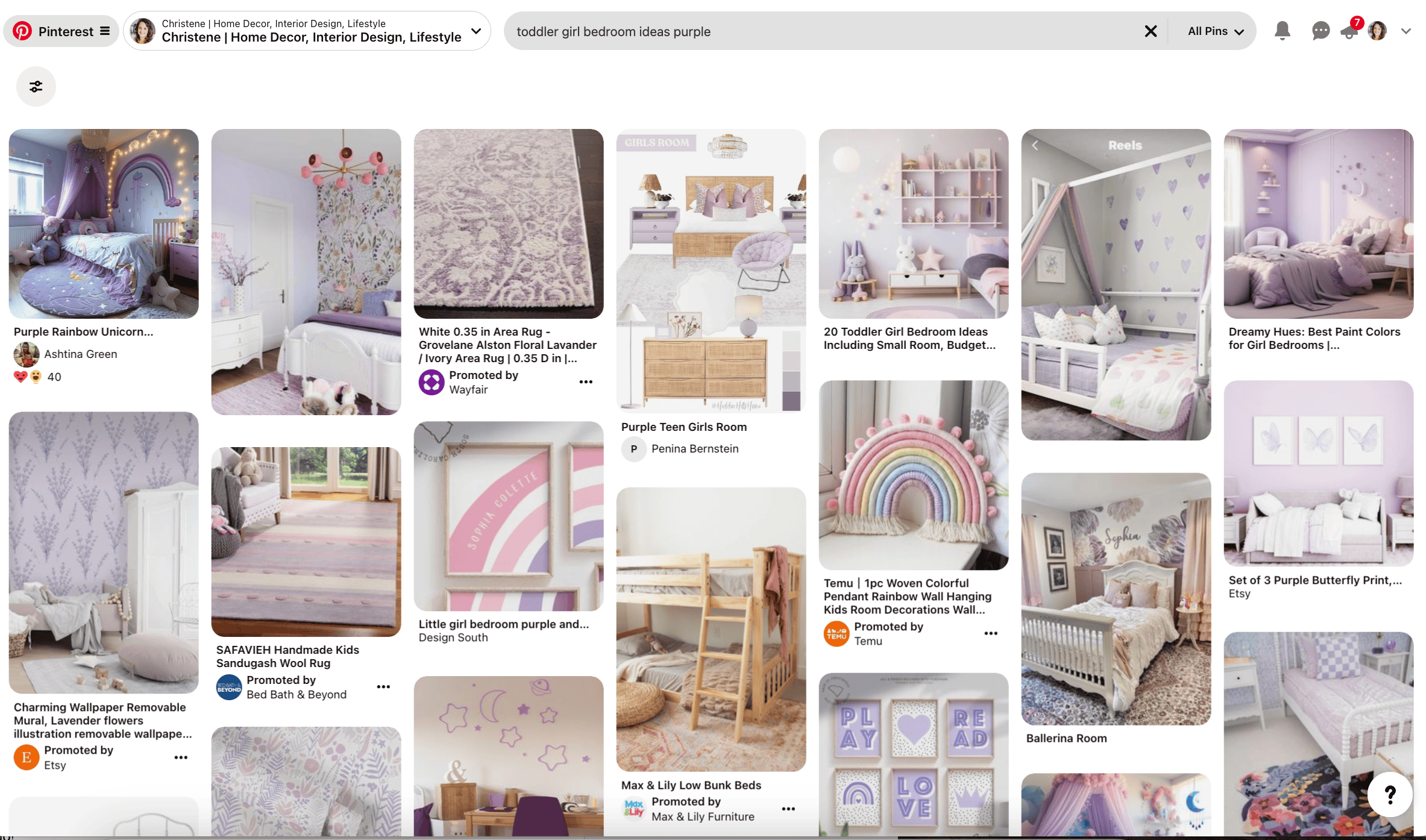
Scroll through until something catches your eye.
Click on it, then hit the red ‘Save’ button. Choose which board you want to save it to. Easy right?
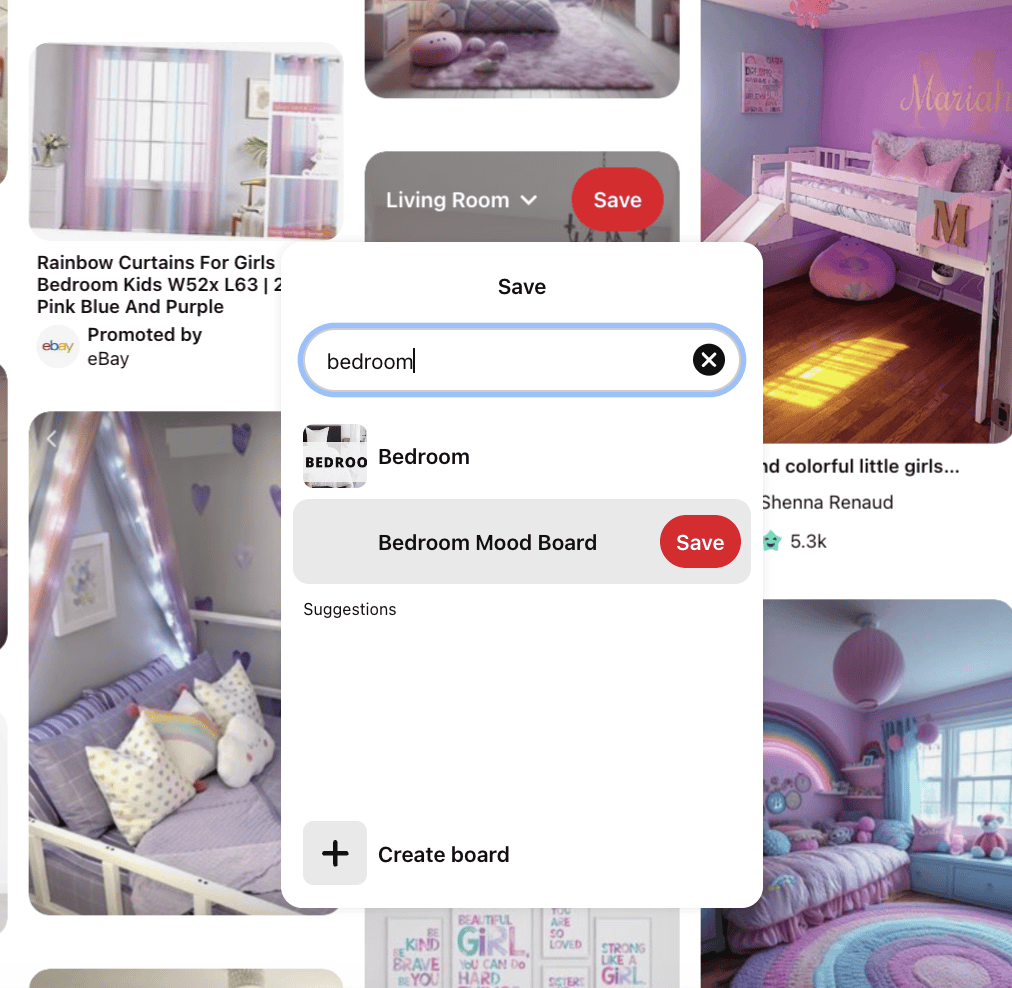
Pin Images from Other Websites
Sometimes, you will only find some things on Pinterest. You may not be able to find every piece that you need directly on the Pinterest platform.
That’s okay! You can add images from outside sources too.
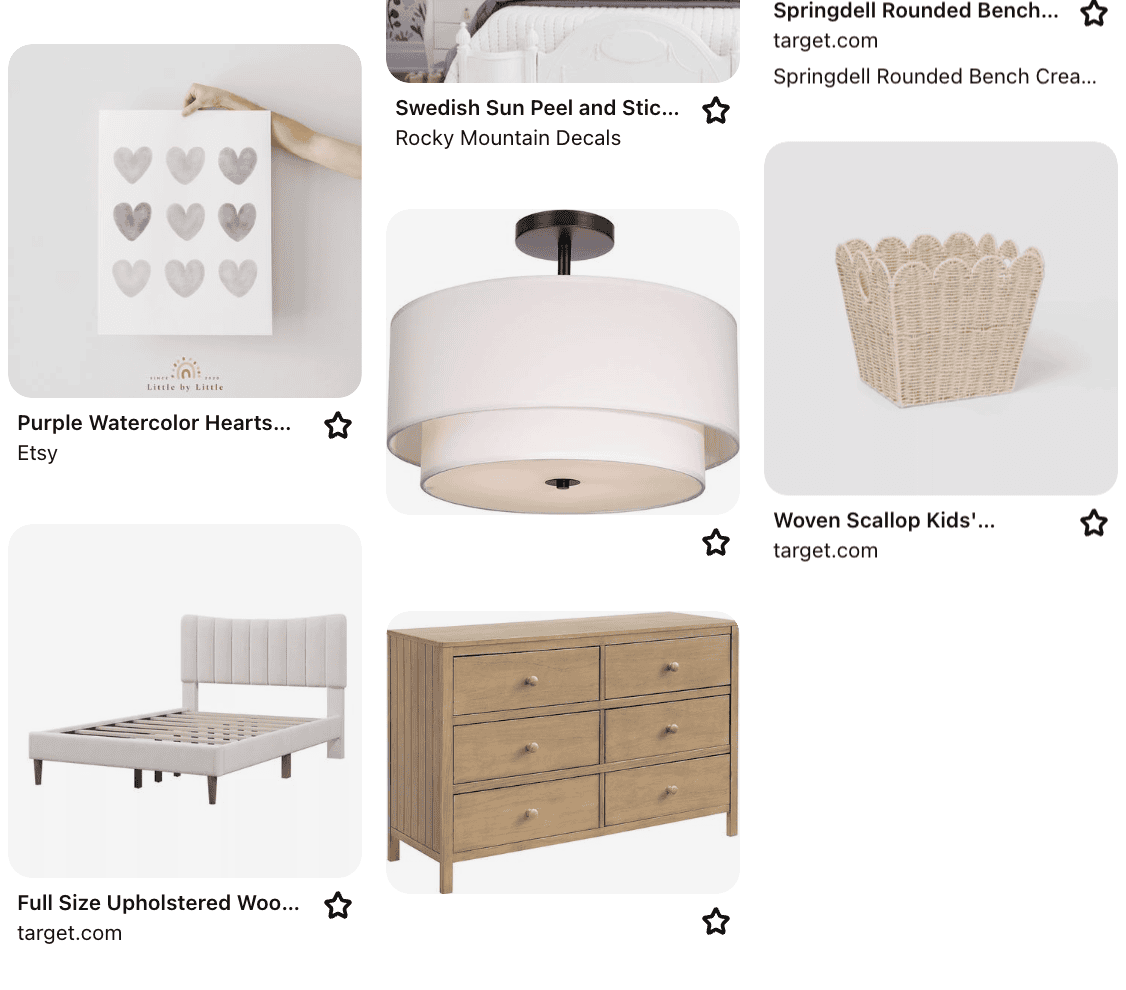
The easiest way to do this is with the Save to Pinterest browser extension for Google Chrome.
You can download the extension here.
This extension allows you to easily pin images from any website to your Pinterest boards.
Open a new tab in your web browser and search for inspirational photos or ideas.
You can also go to your favorite retailers and find products you want to incorporate into your design.
When you find an image or product you love, click on the Pinterest icon in your browser toolbar.
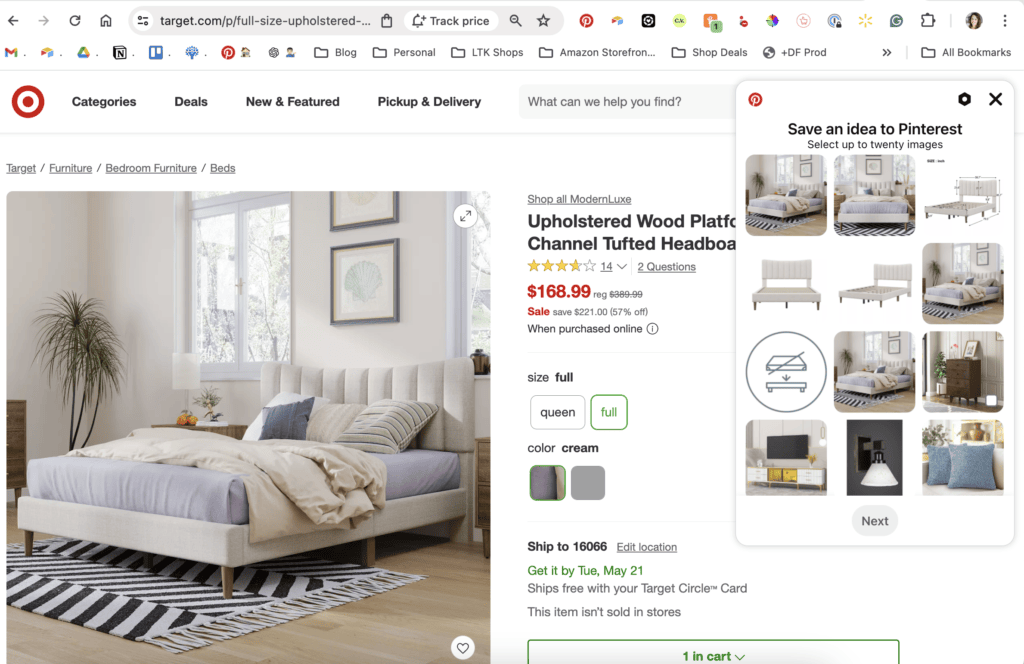
Choose the image to pin. Select the board you want this pin saved to and hit ‘Save.’
This is how I pin the majority of the products and images to my mood board.
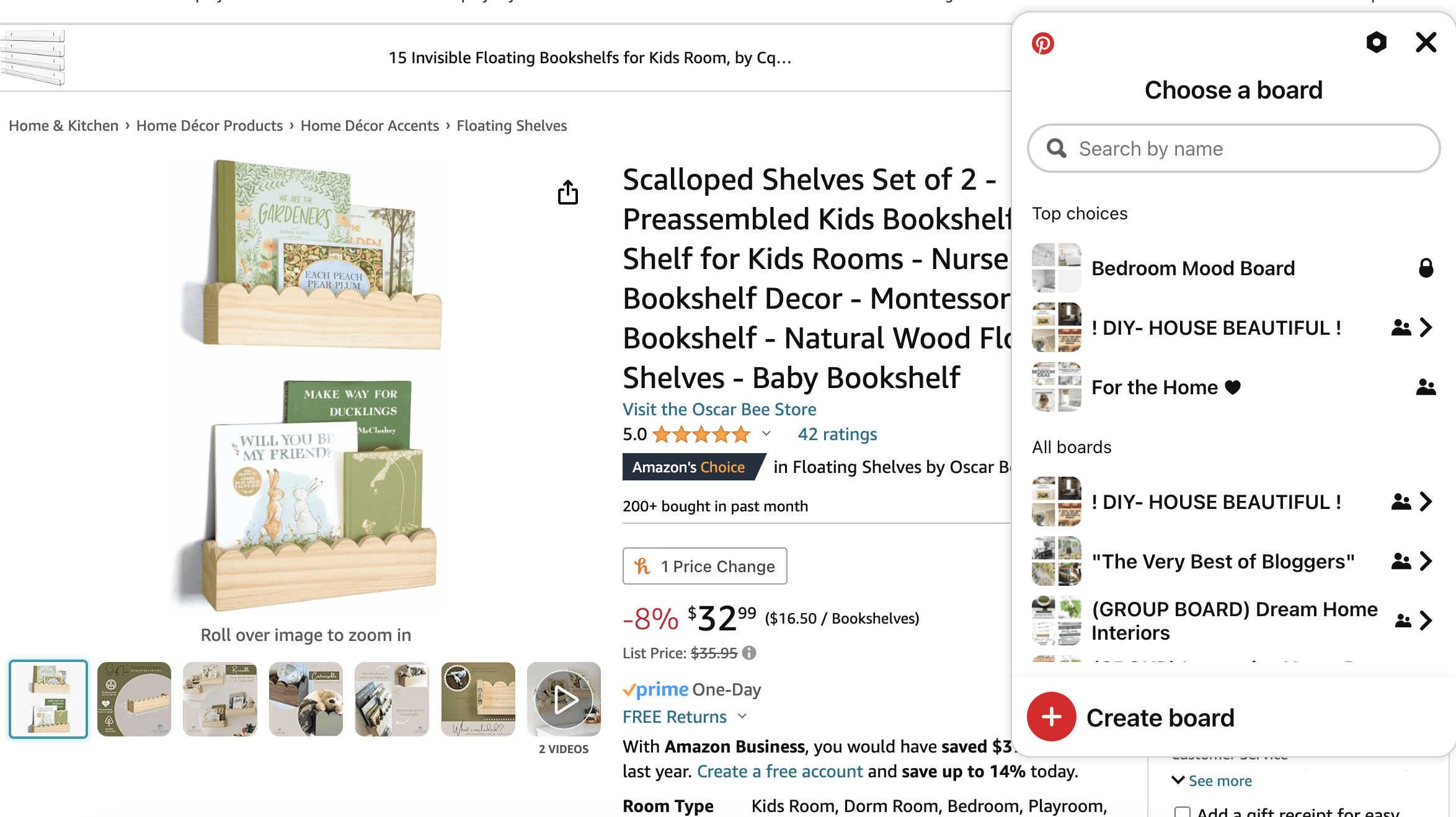
While I am sourcing furniture, decor, and other items for the room, I will pin anything I find to my Board on Pinterest. This creates a collection in one place that I can sort through later.
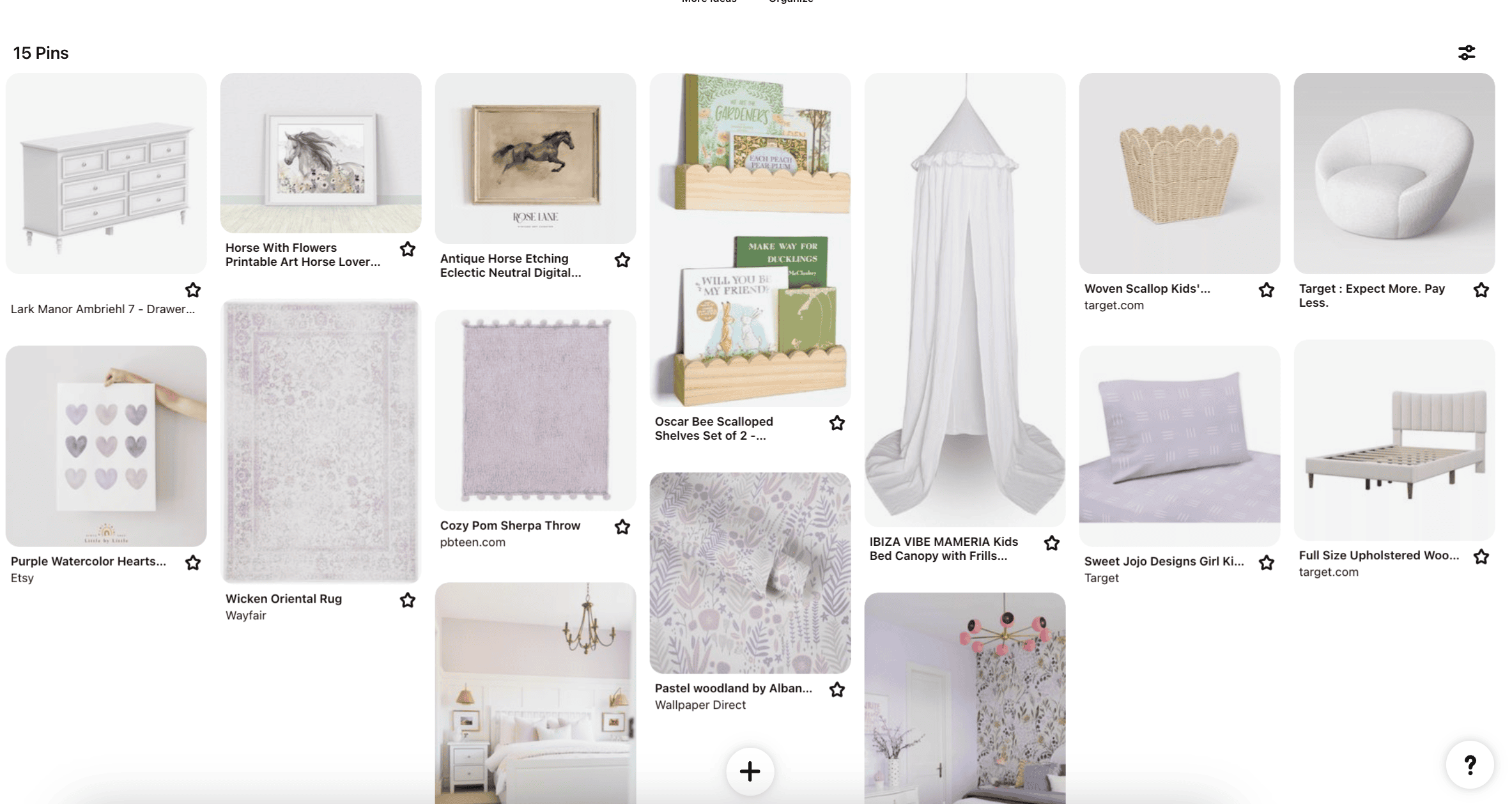
Manually Pin Images
To add your own images to Pinterest, click on the “+” sign again but this time select “Pin.”
You can then upload images from your device to create a pin—hello, endless inspiration!
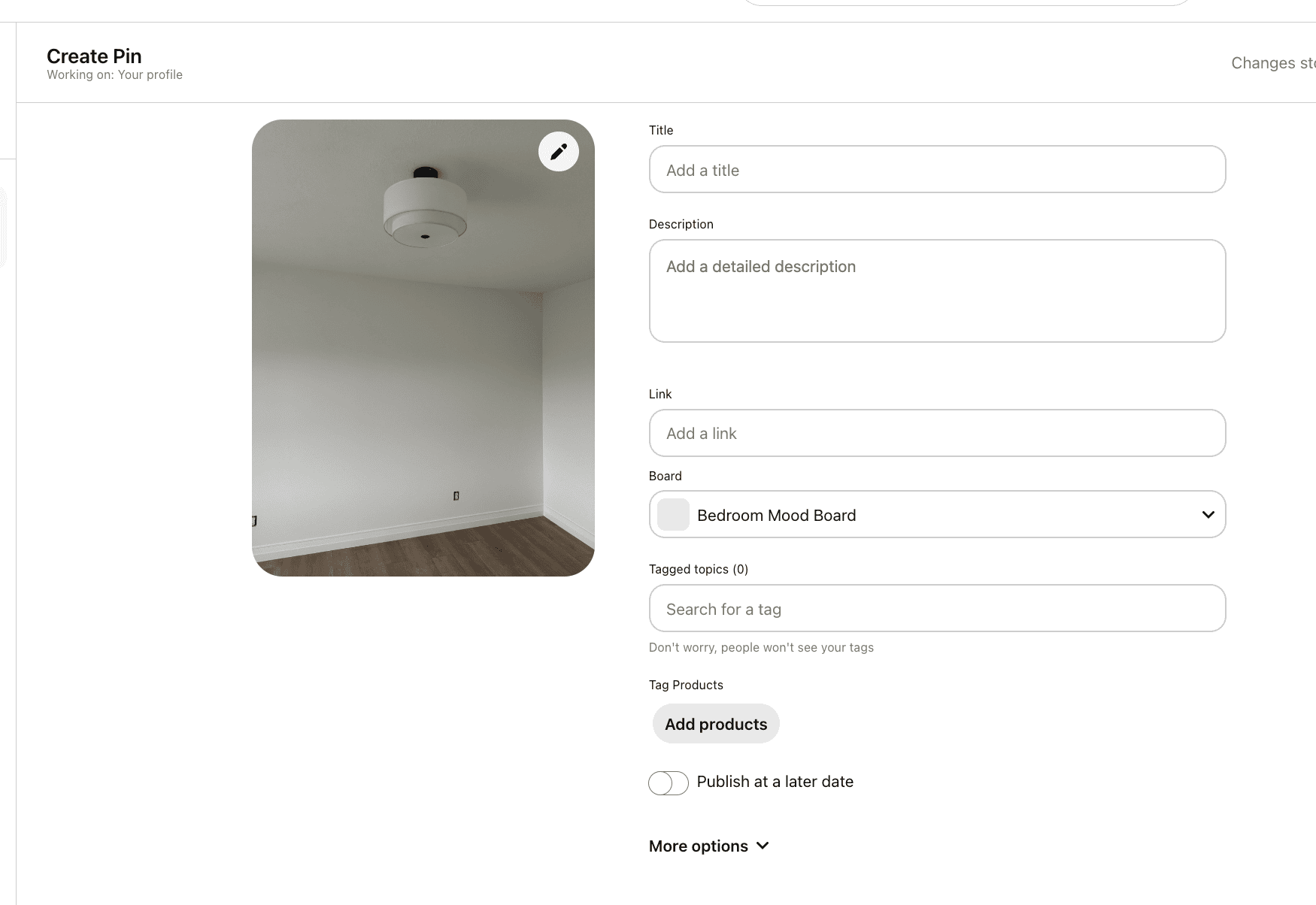
Remember, you can add magazine clippings, color palettes, fabric samples… anything that sparks joy and creativity for your project.
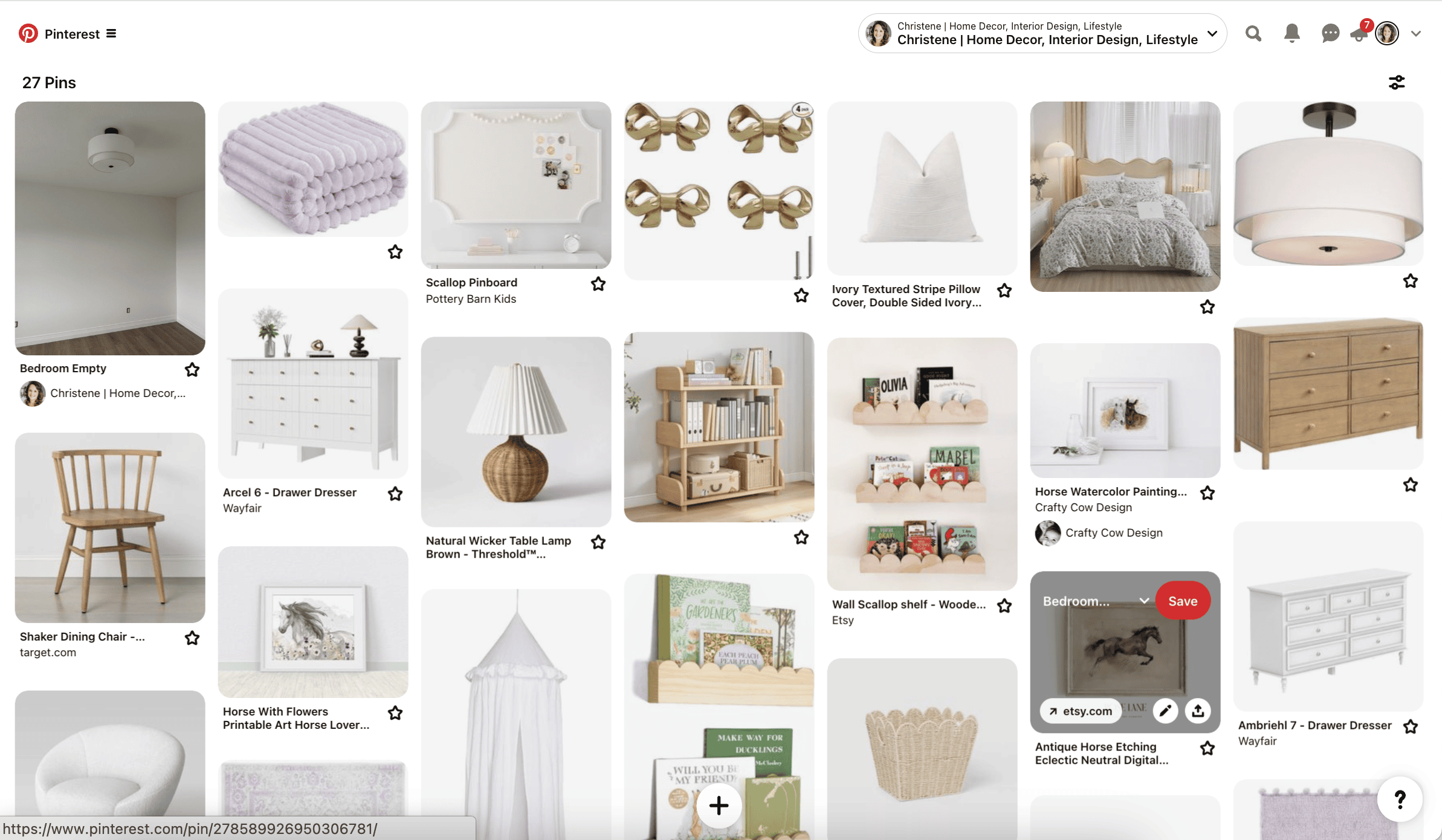
Pinning Suggested Images
Keep an eye out for Pin suggestions by Pinterest too; sometimes they know what you love before you even do!
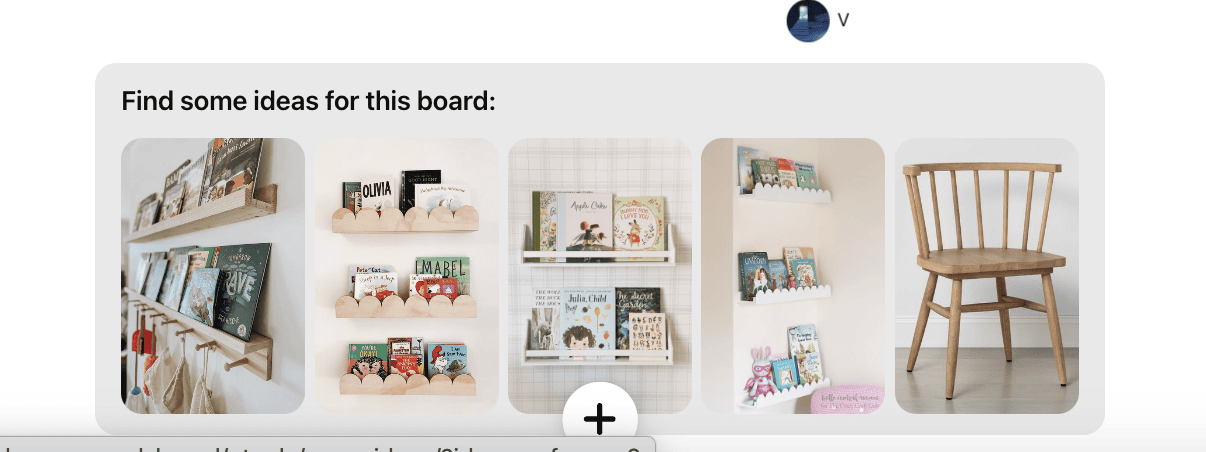
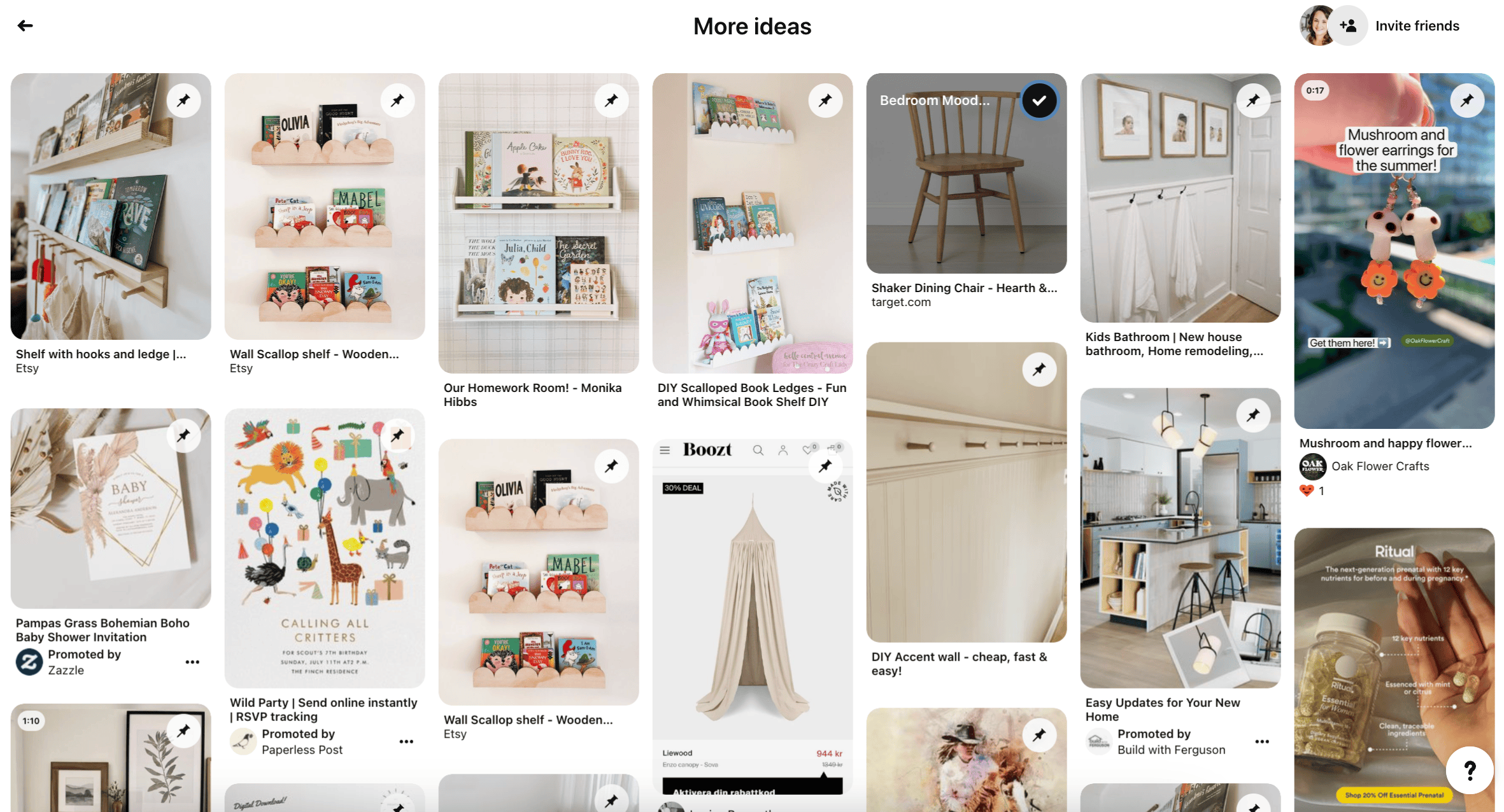
Step 3: Organizing Your Mood Board
Once you’ve pinned some ideas to your mood board, it’s time to organize it.
By default, Pinterest will order your pins according to the order in which you pinned them. So your newest pins will be at the top of your board.
But, there are ways to rearrange and reorganize the pins within your mood board.
First, you can rearrange the pin order by selecting the “Organize” button at the top of the board. Then click on “Select or reorder Pins.”
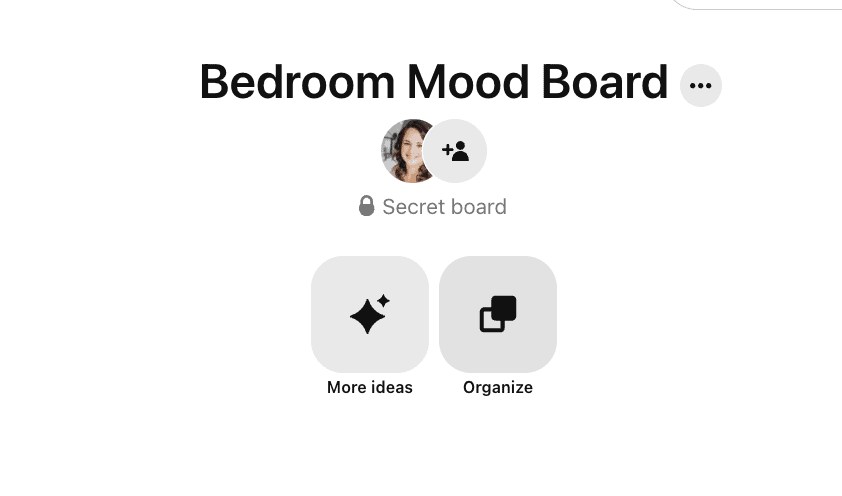
Now you can click and drag pins around to manually rearrange them.
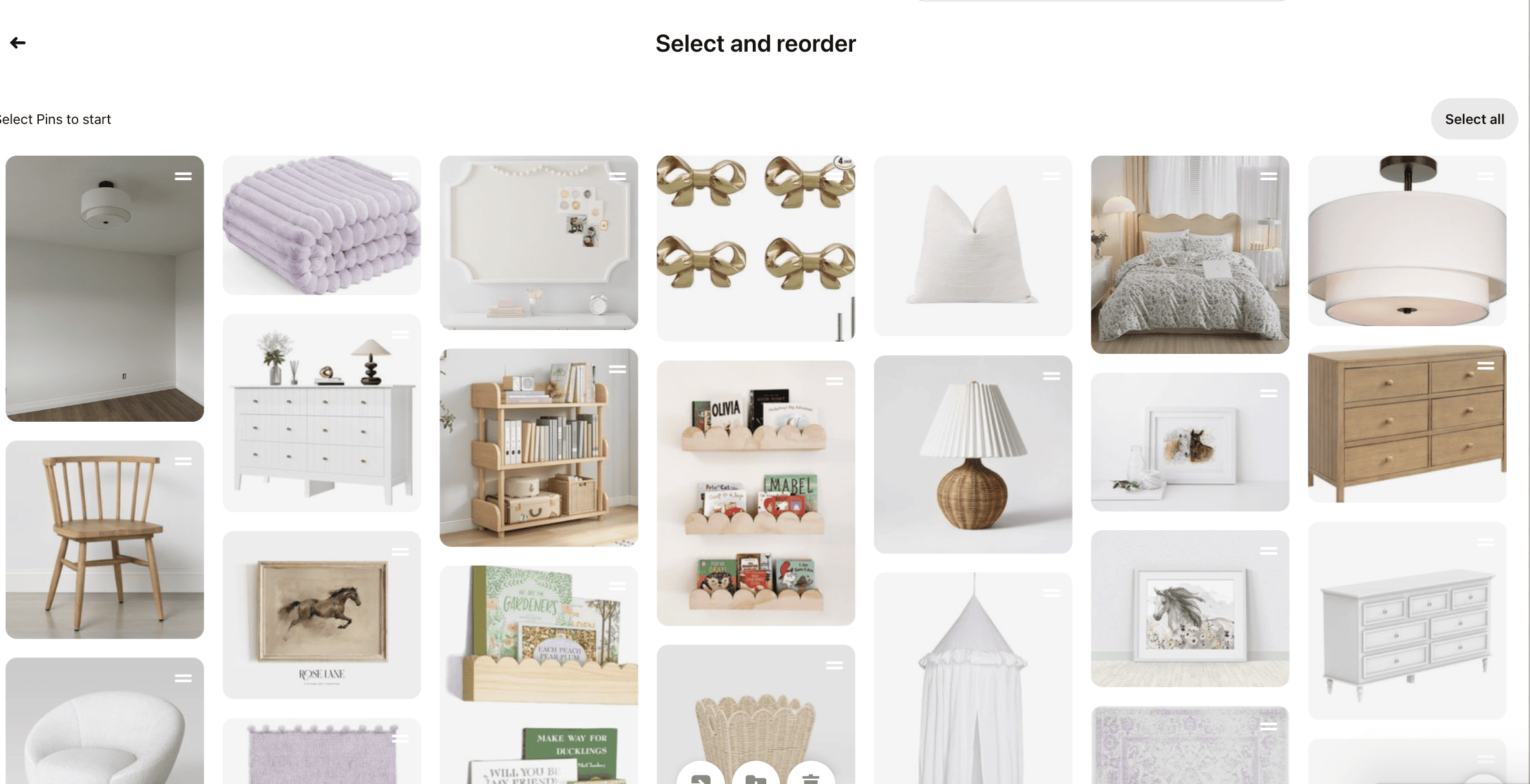
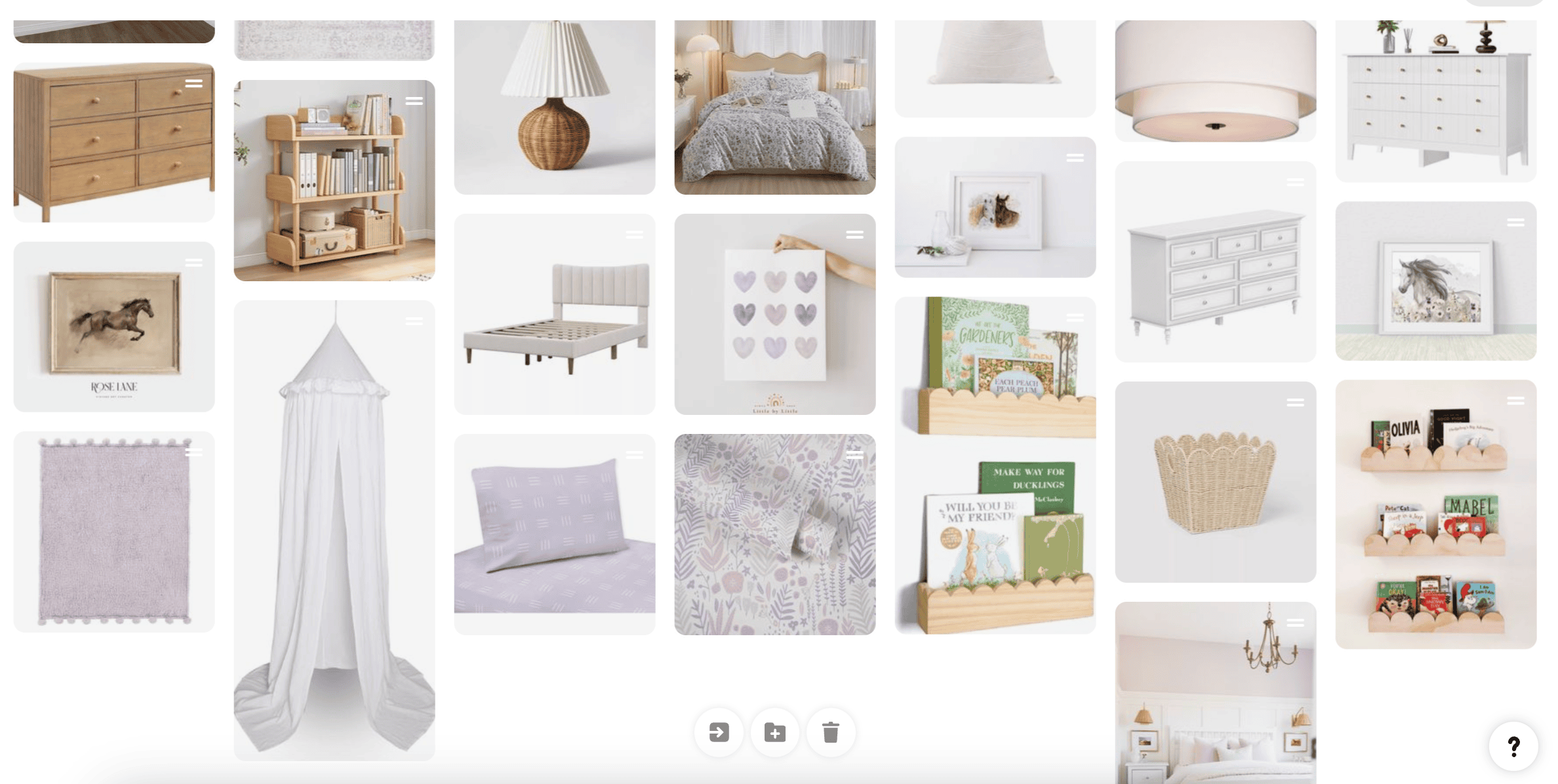
If you want to get even more organized within your boards, you can create your own sections within a board. This can be helpful if your board is getting full.
To create a section, scroll to the bottom of the board and select the “+” symbol. Then, under “Add” select “Section.”
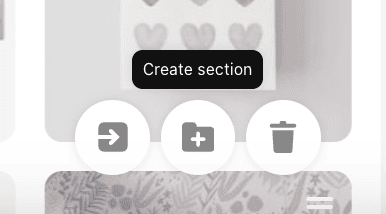
Give your section a name and click “Add” to create it within your board.
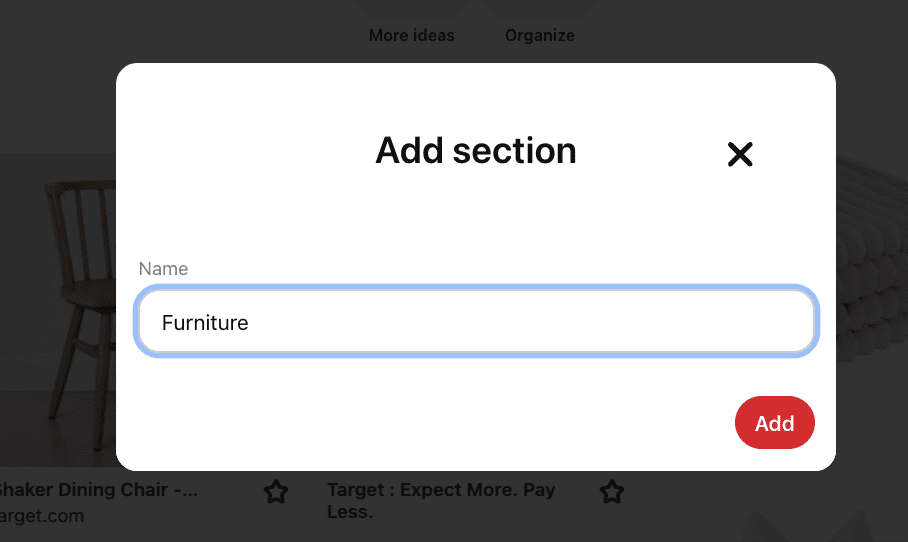
Now you can organize your pins into the sections you have created.
Create sections for things like paint colors, furniture, lighting, hardware, and decor.
Step 4: Finalize Your Mood Board
After organizing and pinning your selected images, it’s time to finalize your mood board.
Pinterest mood boards are unique because they exist entirely within the platform, serving as a collection of pins that you can easily refer to from any device.
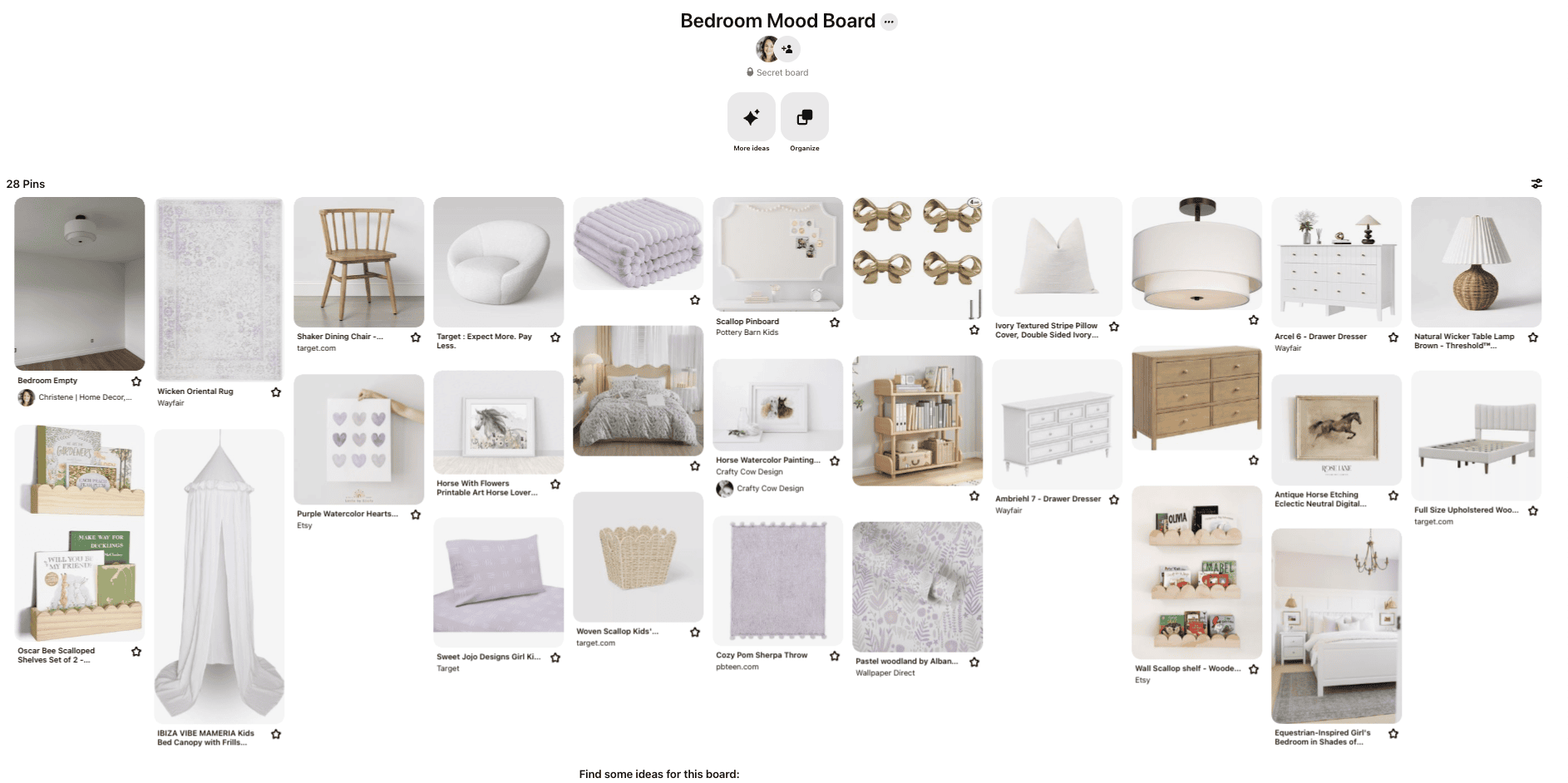
If you prefer to have a physical version of your final mood board, you can take a screenshot of the entire Pinterest board and print it out for a consolidated view.
Alternatively, you can save each image individually and then compile them into a digital or physical collage, depending on your project’s needs.
Create a Collage on Pinterest
I recently noticed that Pinterest added a new collage feature on their mobile app. This allows you to create collages using the pins that you have saved.

This is perfect for creating mood boards and makes the whole process of creating a mood board completely inside of Pinterest that much easier.
Using the collage feature is a great way to create a custom mood board inside of the Pinterest app. You can take your pins and move them around on a canvas to create a mood board. Then, you can save the mood board as a single pin or image.
Collages on Pinterest are a useful tool for visualizing and experimenting with design ideas. They allow you not only to collect pins on your boards, but also to extract specific elements from those pins to create mood boards.
This method is particularly useful because it allows you to create cutouts from your favorite pins. It will automatically remove the background of an image for you.
Using the collage feature you can add as many images or products for your space and see how they complement each other.
This interactive approach helps you see your creative concepts come to life, offering both inspiration and practicality.
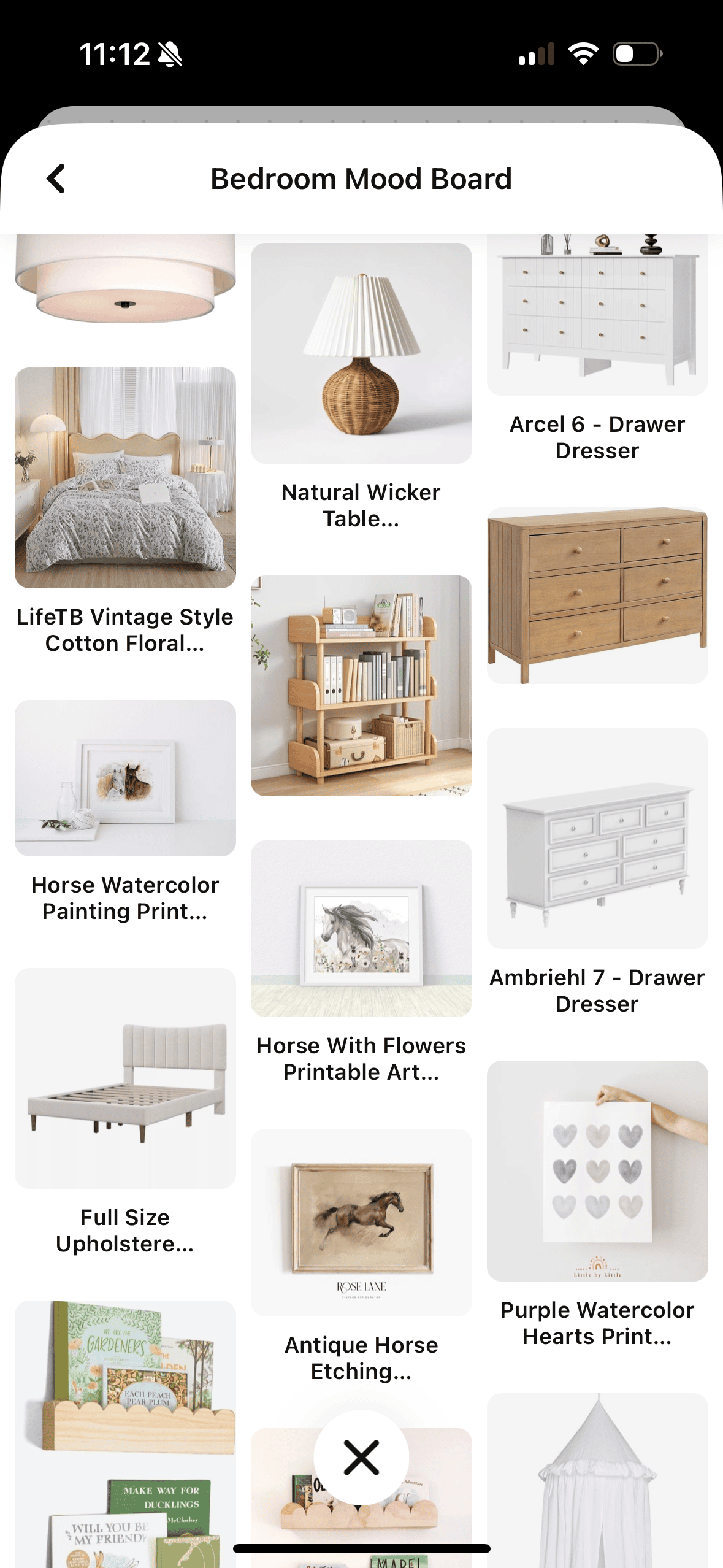
This is a new feature that I think needs to be explained on video. So instead of just writing about it, I created a video of me using this new feature on my phone.
You can watch the video below to get a tutorial for creating a mood board on Pinterest with the new collage feature on the Pinterest app.
VIDEO COMING SOON….
Tips for a Successful Mood Board on Pinterest
Creating a mood board on Pinterest can help you organize and visualize your ideas effectively. Whether you’re planning a home renovation, a small decorating project, or managing a full room makeover, a good mood board can be a practical tool.
Here are some essential tips to improve your mood board creation process, ensuring that your Pinterest mood boards are both inspiring and well-organized.
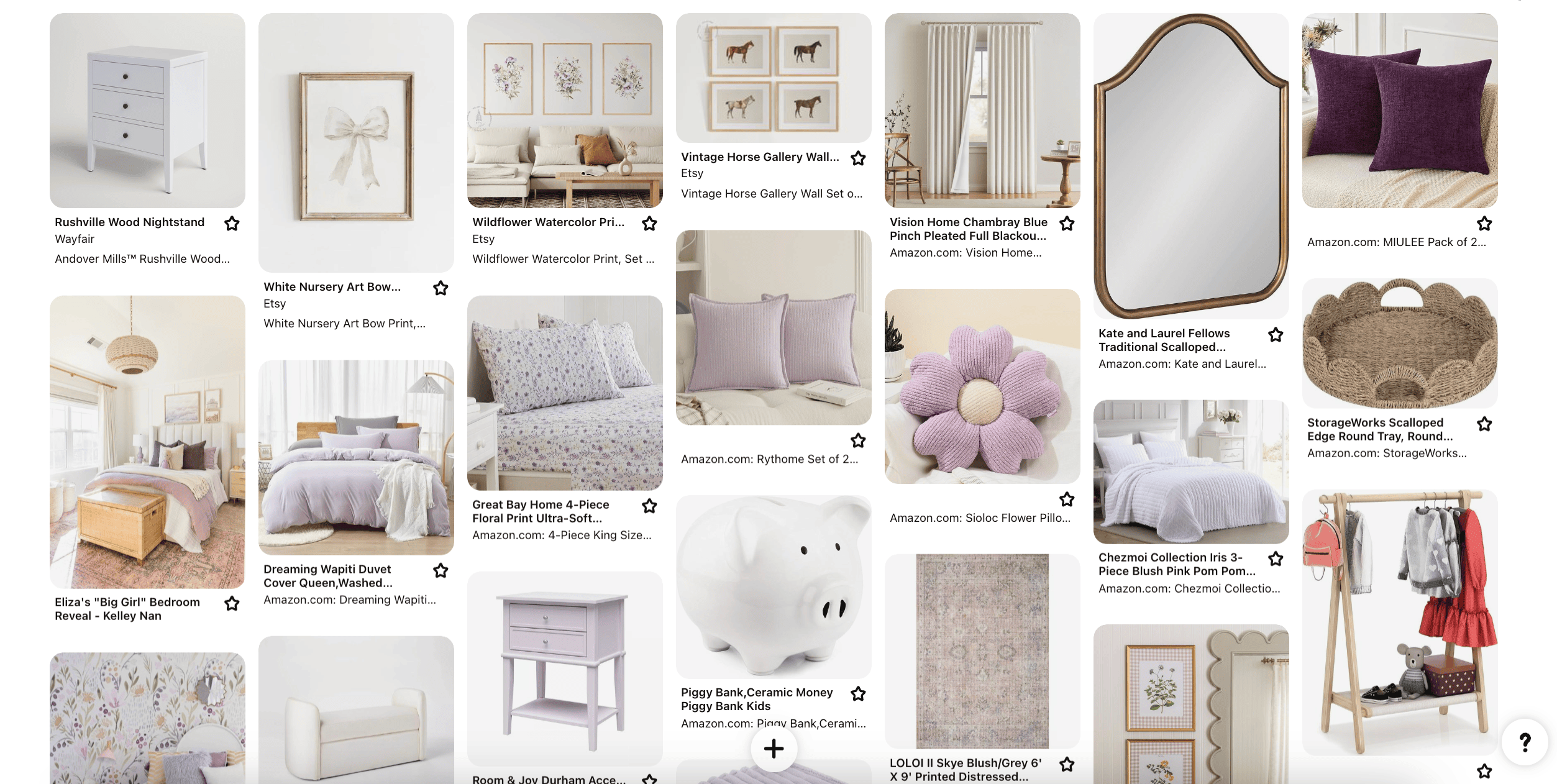
- Search words related to your home decor style: Love modern minimalism? Search for “sleek,” “clean lines,” and “neutral colors.”
- Pinpoint emotions you want your space to evoke: Searching for or adding on terms like “calm,” “inviting,” or “bold” can guide your design direction.
- Explore popular trends: First, I look at what’s trending in home decor on Pinterest. This gives me a fresh perspective and often sparks ideas I hadn’t considered.
- Consider personal interests: My next step involves reflecting on my own tastes and style. Love for nature might steer me towards earthy tones and organic patterns.
- Search with keywords: Using specific keywords like “modern classic interior” or “transitional kitchen” helps refine my search and fill my board with relevant images.
- Include diverse elements: Besides just inspirational photos, I pin textures, color palettes, furniture styles, and even artwork that aligns with my theme.
- Keep an open mind: As the board evolves, so might the direction of my space. Staying flexible allows me to refine it until it feels just right.
- Identify patterns in pins: After accumulating a good amount of pins, certain themes emerge more clearly through repeated colors or styles across different pins.
- Refine your board regularly: Over time, some images may no longer fit as well with the emerging theme as others, so I remove them to maintain a cohesive vision.
- Collaborate with others: Do you have friends or family who will also be working on your design project? Invite them as collaborators on your Pinterest mood board by going into that board’s settings. Make sure they have a Pinterest account. Then type their name or email into the invite box and they’ll get an invitation. Once they’ve accepted, they can start adding pins too!
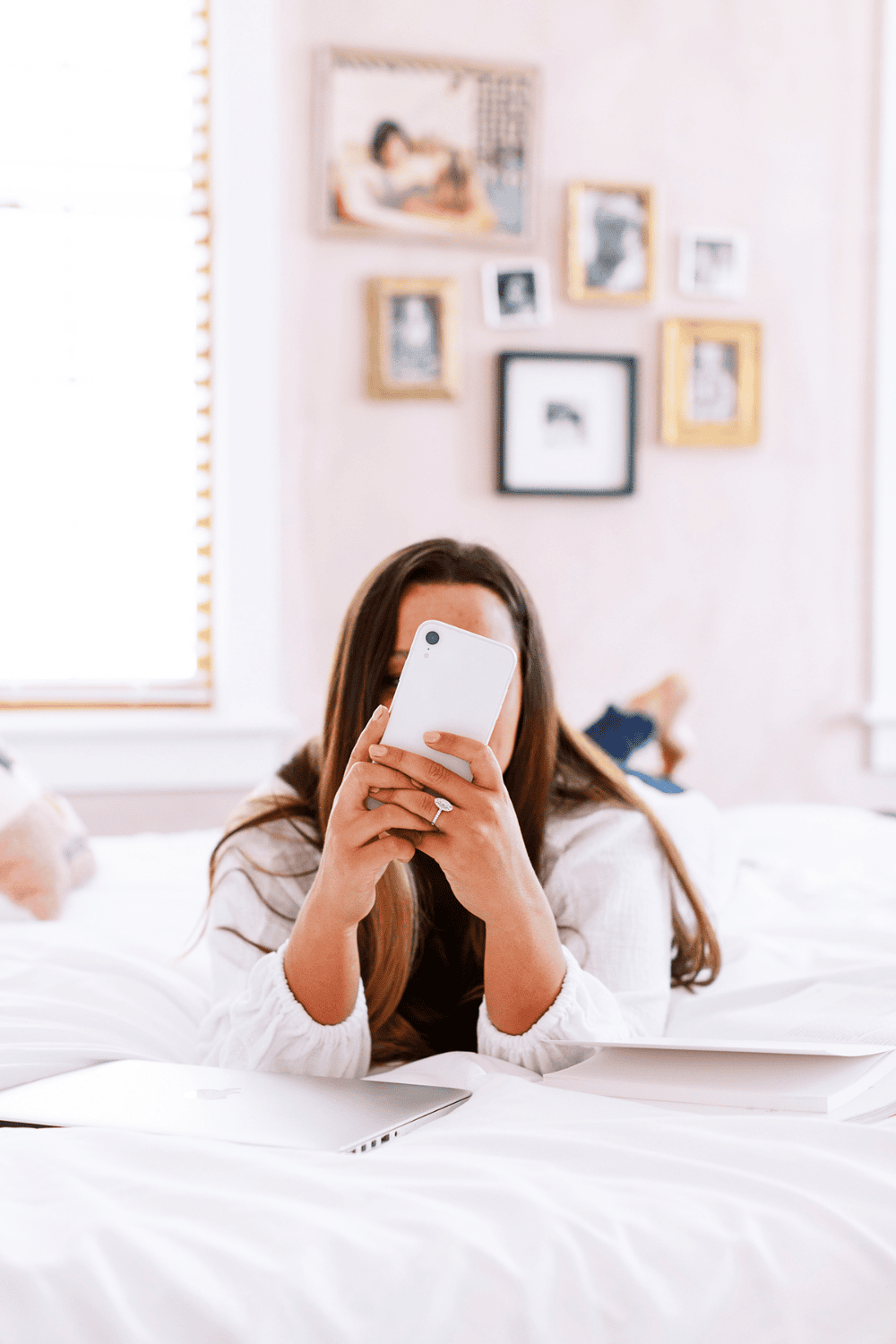
Conclusion
Creating an interior design mood board on Pinterest is simple and fun. It’s also a great way to visualize your project before you start and see how everything will work together.
With just a few clicks, you can start pinning your favorite images, colors, and patterns onto your board.
This process can help you bring your vision to life, making it easier to see your project ideas before you begin.
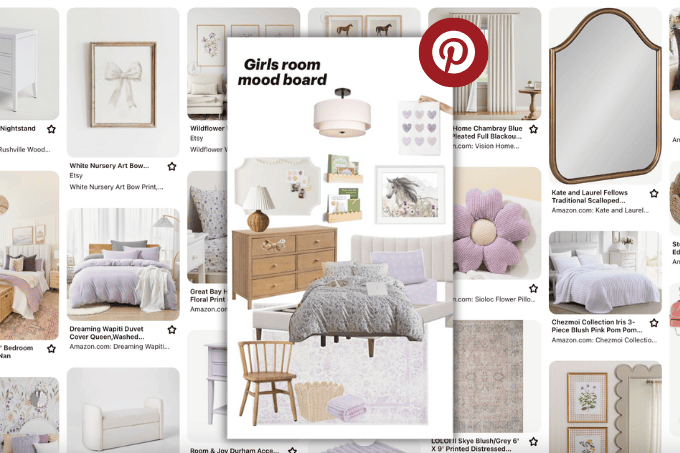
Whether you’re redecorating your home or doing a full space makeover, using Pinterest to create a mood board will help you create a vision and stay organized.